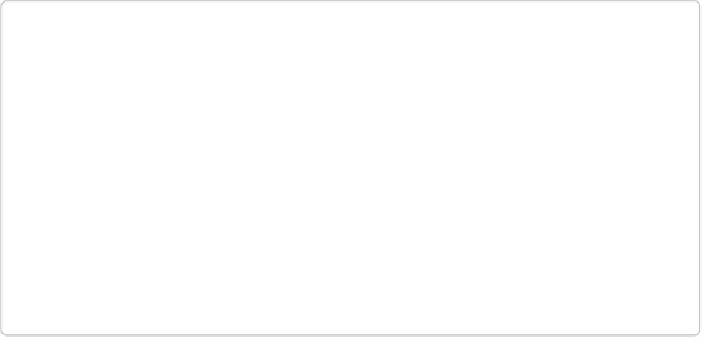Graphics Programs Reference
In-Depth Information
NOTE
When you're working in a given color space (sRGB or Adobe RGB), if you open a file
that's tagged with a
different
color space, Elements will open the image in your
current
color space without telling you that it's done so. That means you won't know that there's
a mismatch between the file's color tag and the color space you're using. (If, on the other
hand, you try to open a file in a color
mode
that Elements can't handle, like CMYK, then
Elements offers to convert it to a mode you can use.) For example, if you have an Adobe
RGB file and you're working in “Always Optimize Colors for Computer Screens” (which
uses the sRGB color space), Elements doesn't warn you about the mismatch the way early
versions of the program did—it just opens the file. So if you consistently get strange color
shifts when you open your Elements-edited files in other programs, check to see if there's
a profile mismatch between your images and Elements.
Using Levels
People who've used Elements for a while will tell you that the Levels command is one of the
program's most essential tools. You can fix an amazing array of problems simply by adjust-
ing the level of each
color channel
in your images. Each color displayed on your monitor is
composed of three channels: red, green, and blue. In Elements, you can make very precise
adjustments by adjusting these channels separately.