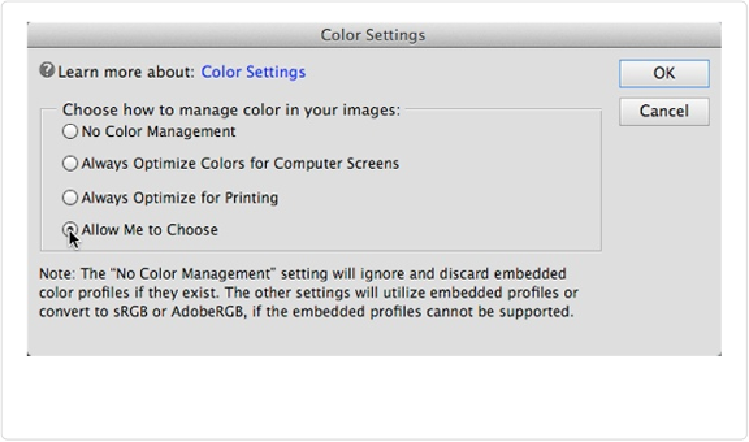Graphics Programs Reference
In-Depth Information
fied with what Elements is showing you, you'll probably want to modify your color space,
which you can do in the Color Settings dialog box (
Figure 7-7
). Go to Edit→Color Settings
or press Shift+Ctrl+K/Shift-
⌘
-K. Here are your choices:
▪
No Color Management
. This setting makes Elements ignore any information that your
file already contains—like color-space data from your camera—and doesn't attempt to
add any color info to the file. (When you do a Save As, the Embed Color Profile check-
box offers you the option of embedding your monitor profile in the file. Don't turn on
this checkbox, since your monitor profile is best left for the monitor's own use, and put-
ting the profile into the file might cause trouble if you ever send the file someplace else
for printing.)
Figure 7-7. If you select “Allow Me to Choose,” you see the Missing Profile dialog box each
time you open an untagged image. (You'll learn about color tags in a sec.)
▪
Always Optimize Colors for Computer Screens
. This option selects the sRGB color
space, which is what most web browsers use; this is a good choice when you're prepar-
ing graphics for the Web. Many online printing services also prefer sRGB files. This is
the setting that's selected when you first run Elements; you need to change it only if you
want to use one of the others.