Graphics Programs Reference
In-Depth Information
The Shadows/Highlights Command
This command is one of Elements' best features. It's incredibly powerful for adjusting only
the dark or light areas of a photo without messing up the rest of it.
Figure 7-2
shows what a
great help it can be.
IN THE FIELD: AVOIDING BLOWOUTS
An area of a photo is
blown out
when it's so overexposed that it appears plain white—in other
words, your camera didn't record any data at all for that area. (Elements isn't great with total un-
derexposure—pure black—either, but that doesn't happen quite as often. Most underexposed pho-
tos have
some
tonal gradations in them, even if you can't see them very well.)
A blowout is as disastrous in photography as it is when you're driving. Even Elements can't fix
blowouts, because there's no data for it to work with. So you're stuck with the fixes discussed in
this chapter, which are never as good as a properly exposed original.
When you're taking pictures and choosing camera settings, remember that it's generally easier to
correct underexposure than overexposure. So if you live where there's really bright sunlight most
of the time, you may want to make a habit of backing your exposure compensation down a hair.
Depending on your camera, subject, and the average ambient glare, try starting with the exposure
compensation set at -.3 and adjusting from there. (Dig out your camera's manual to find out how
to do that.)
You can also try
bracketing
shots—taking multiple photos of exactly the same subject with differ-
ent exposure settings. Then you can combine several exposures for maximum effect using Ele-
ments' Exposure Merge feature (
Blending Exposures
).