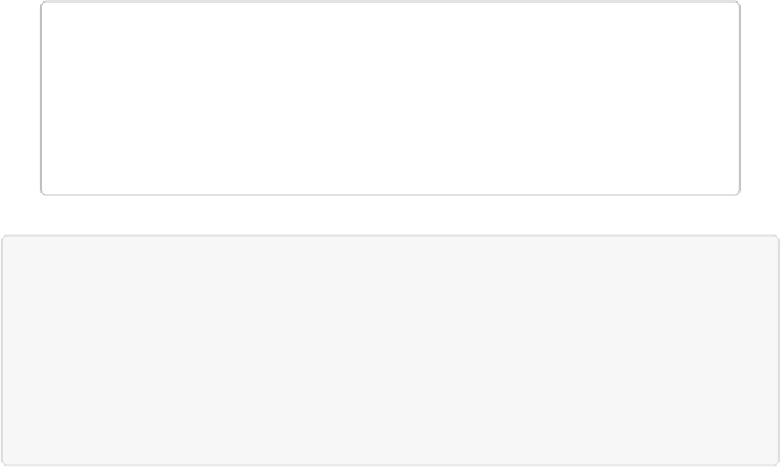Graphics Programs Reference
In-Depth Information
Fixing Exposure Problems
Incorrectly exposed photos are
the
number one problem photographers face. No matter how
carefully you set up a shot and how many different settings you try on your camera, it always
seems like the picture you want to keep is the one that's over- or underexposed.
to bring back a picture that's badly exposed, you've probably run into the limitations of what
Quick Fix can do. Similarly, the Shadows/Highlights command (
The Shadows/Highlights
botched—just ones where the contrast between light and dark areas needs a bit of help. And
if you push Smart Fix (
Smart Fix
) to its limits, the results may be a little strange. In those
situations, you need to move on to some of Elements' more powerful tools to help improve
the image's exposure.
TIP
In this section, you'll learn about the more traditional ways of correcting exposure in Ele-
ments, as well as how to use the Smart Brush tool for corrections. But be sure to also
check out the Adobe Camera Raw Converter (
The Raw Converter
), which can help with
your JPEG and TIFF images, too. Your results with non-raw photos may vary, but the
Raw Converter just might turn out to be your best choice.
UP TO SPEED: UNDERSTANDING EXPOSURE
What exactly
is
exposure, anyway? You almost certainly know a poorly exposed photo when you
see one: It's either too light or too dark. But what precisely has gone wrong?
Exposure
refers to the amount of light your film (or the sensor in your digital camera) received
when you released the shutter. A properly exposed photo shows details in
all
parts of the im-
age—light and dark. Shadows in such images aren't just pits of blackness, and bright areas are
more than washed-out splotches of white.