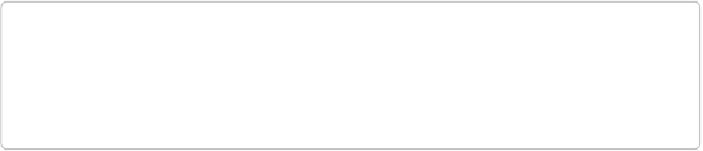Graphics Programs Reference
In-Depth Information
resolution. So if you bring in a layer that's set to 300 pixels per inch (ppi) and place it on
an image that's set to 72 ppi, then Elements sets the object you're moving to 72 ppi; its
overall apparent size will increase proportionately as the pixels get spread out more.
▪
Lighting matters
. Objects that are lit differently stand out if you try to combine them. If
possible, plan ahead and use similar lighting for photos you're thinking about combining.
You may want to check out the new Photomerge Compose feature, which lets you move
objects from one photo to another and then adjusts the lighting for you.
▪
Center the moved layer
. If you're dragging a layer and want Elements to center it in the
new image, then Shift-drag the layer.
▪
Feather with care
. A little feathering (
Controlling the Selection Tools
) goes a long way
toward creating a realistic combined image.
▪
Watch your settings
. When you move an object from one image to another, it keeps the
blend mode and opacity it had in the first image. For example, if you drag over an object
that was at 40% opacity and in Dissolve mode, it will have those same settings in the
new image, so you may need to make adjustments.
TIP
If you'd like more practice using layers and moving objects between photos, visit this
book's Missing CD page at
www.missingmanuals.com/cds
and download the table tutori-
al, which walks you through most of Elements' basic layer functions.