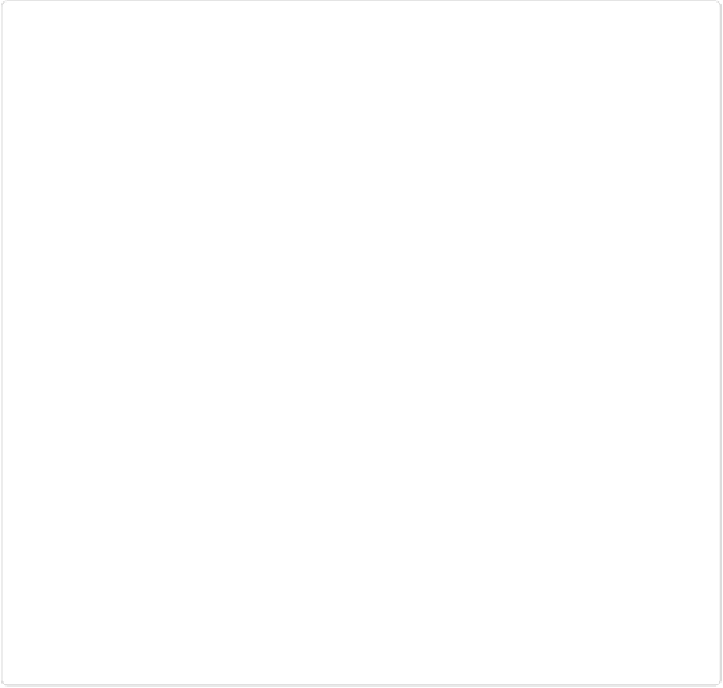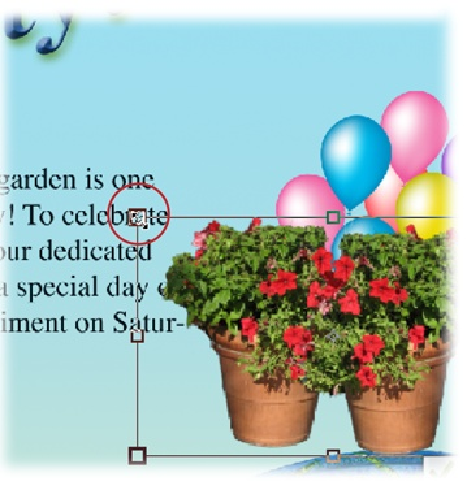Graphics Programs Reference
In-Depth Information
Figure 6-24. If you forget to balance out the relative sizes and resolutions of the photos
you're combining, then you can wind up with a giant object in your photo, like these
flowers. The solution is simple: Just activate the Move tool and then Shift-drag a corner of
the oversized item's resizing box (circled). (You may need to drag the new object around a
bit in order to expose a corner.) Don't forget that you can use all the Move tool's features
(page 202) on your new object.
6.
Save your work
.
If you may want to make further adjustments to the object you moved, then save the
combined image as a TIFF or Photoshop (.psd) file to keep the layers. (Remember
that if you save it as a JPEG, then you lose the layers and you can't easily change or
move the new object anymore.)
Here are a few things to keep in mind when copying from one image to another:
▪
Watch out for conflicting resolution settings (see
Changing the Size of an Image
)
.
The destination image (that is, the one receiving the moved layer or object) controls the