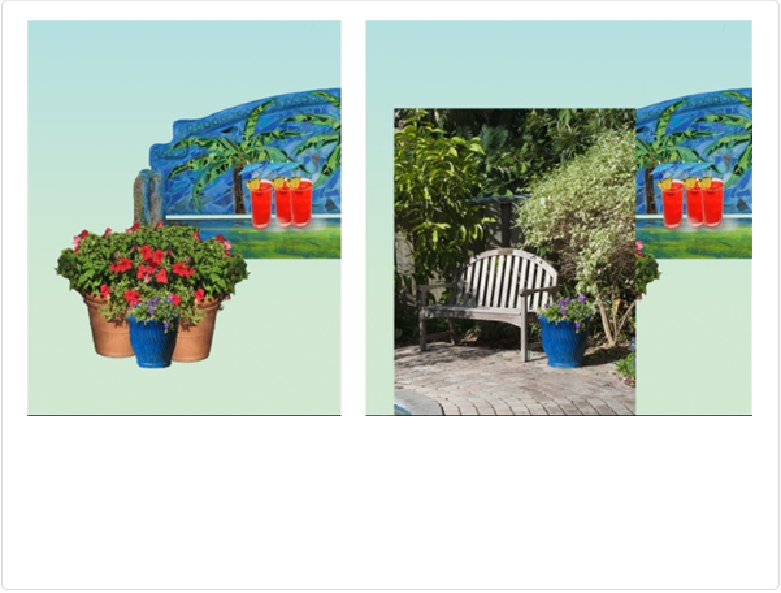Graphics Programs Reference
In-Depth Information
make the parts of your photo that you don't want vanish, and then make them reappear later
on if you change your mind?
Layer masks let you do exactly that: They're like invisibility cloaks for layers, and it's totally
up to you how much they cover. When you mask part of a layer, the visible part looks like an
object that's been cut out and surrounded by transparency, but the rest of the layer is all still
there—it's just hidden away. Plus, showing or hiding more of what's on the layer is as easy
as painting on it, and there's no statute of limitations—you can come back to the layer and
adjust things whenever you want.
Figure 6-18
helps explain why this is such a great way to
work.
Figure 6-18. Left: Here's part of that flyer from Figure 6-1. The blue pot in the front looks right at
home, doesn't it? Right: The blue pot actually came from this photo. To isolate the pot, a layer
mask was placed over the rest of the photo, hiding it. (The mask was turned off here to show you
the original image.) If you wanted to, you could go back and edit the mask to reveal more of the
photo or change what the mask covers if, say, you'd rather use one of the bushes behind the pot in
your flyer instead.
In full Photoshop, layer masks have been
de rigueur
for all sorts of changes for years now
because they're incredibly powerful and easy to use. The only downside to layer masks is