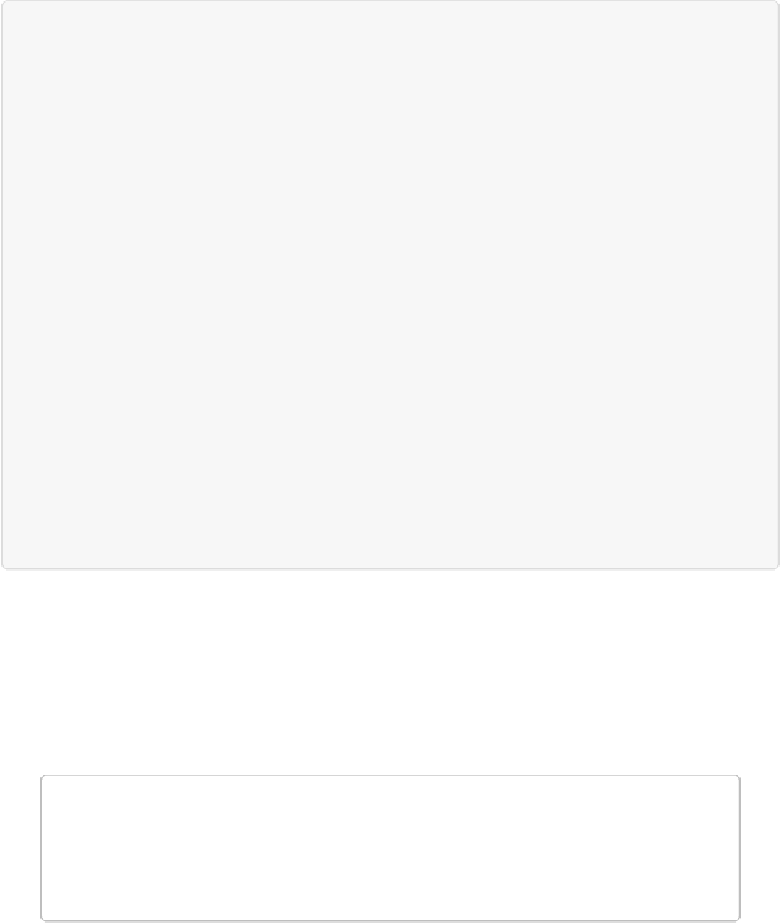Graphics Programs Reference
In-Depth Information
ORGANIZATION STATION: ACTIVATING LAYERS
You can quickly choose multiple layers when you want to do things like link, move, or delete lay-
ers. For your quick-activation pleasure, Elements gives you a whole group of layer-activation
commands, which you'll find in the Select menu. Here's what they do:
▪
All Layers
. Choose this command and Elements activates every layer
except
the Background
layer. Even if you've turned off a layer's visibility (
Managing Layers
), it still gets activated.
▪
Deselect Layers
. When you're done working with layers as a group, pick this command and
you won't have any layers activated until you click one.
▪
Similar Layers
. This command is the most useful in the group. Choose it and Elements ac-
tivates every layer that's the same type as the currently active one, no matter where it is in the
stack. For example, if you have a Text layer active when you choose Similar Layers, then
Elements activates
all
the Text layers in the file you're working on. Or if you have an Adjust-
ment layer active, it activates all the Adjustment layers. You can use this command to quickly
activate a stack of Adjustment layers you want to drag to another image, for instance, using
the technique described on
Moving Objects Between Images
.
You can also Shift-click to activate multiple layers that are next to one another in the Layers pan-
el, or Ctrl-click/
⌘
-click to activate layers that are separated. That way, you can avoid the Select
menu altogether. Once you're done working with the layers you activated, you can either use the
Deselect Layers command or just click another layer to make it the active one.
Clipping Layers Together
An even more powerful way to combine layers is to group them together using a
clipping
mask
. This technique sounds complex, but it's actually quite easy and very powerful. With
this kind of grouping, one layer (the clipping mask layer) influences the other layers it's
grouped with.
NOTE
This technique used to be called “grouping,” but starting with Elements 8, Adobe changed
it to “clipping,” which is what it's called in Photoshop. The behavior is exactly the same
as the old grouped layers—only the name is different.