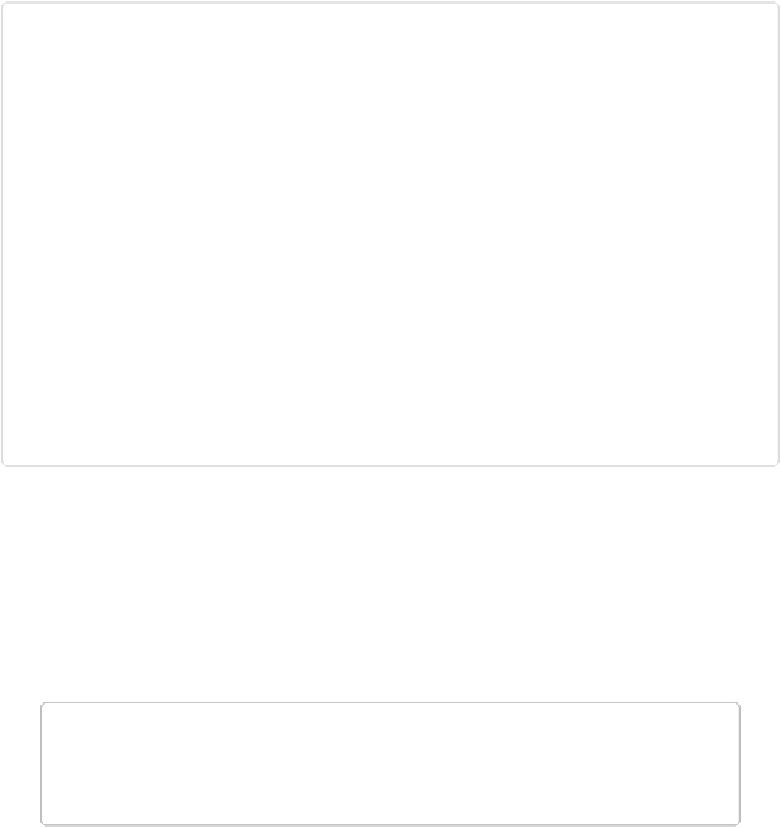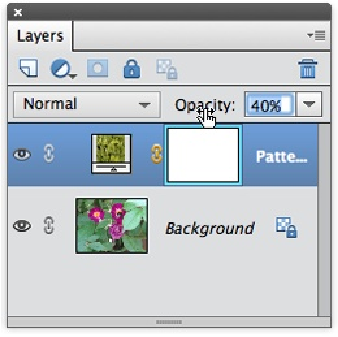Graphics Programs Reference
In-Depth Information
Figure 6-9. You can watch the opacity of your layer change on the fly if you drag your cursor back
and forth over the word “Opacity.” You'll often get the best effect with blend modes (page 198) if
you adjust the opacity of their layers.
In addition to letting you change the opacity of existing layers, Elements also lets you set the
opacity of a layer when you create it (though you can change it later using the methods de-
scribed above). When you create a layer by pressing Shift+Ctrl+N/Shift+
⌘
+N or choosing
Layer→New→Layer, you can set the new layer's opacity in the New Layer dialog box that
appears. Alternatively, you can Alt-click/Option-click the Layers panel's New Layer icon to
bring up the New Layer dialog box so you can set the opacity.
NOTE
You can't change a Background layer's opacity. If you want to do that, you first have to
convert it to a regular layer;
The Background
explains how.
Locking Layers
If you've gotten a layer just perfect and don't want to accidentally change it, you can
lock
it
to protect you from yourself. Locking keeps you from changing a layer's contents.