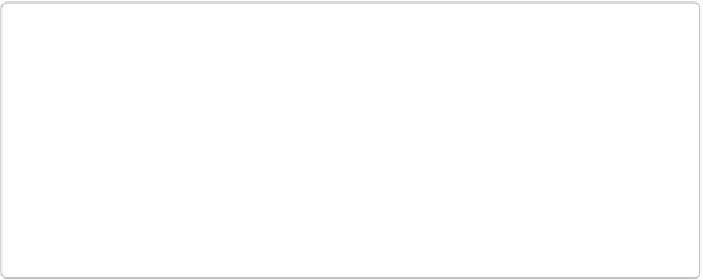Graphics Programs Reference
In-Depth Information
NOTE
It's important to understand that photos from your camera start out with just one layer.
That means if you've got a photo like the one in
Figure 6-2
left, all the objects in it—the
people, the ground they're standing on, and so on—are on the same layer. (Until you se-
lect an object and place it on its own layer, that is.)
That said, Elements often generates layers
for
you when you need them. For example,
Elements automatically creates layers when you do things like move an object from one
photo to another or use the Smart Brush tool (
Correcting Part of an Image
)
, which
thoughtfully puts its changes on their own layer.
You can also use layers for many adjustments to your photos, which lets you tweak or elim-
inate those changes later on. For instance, say you used Quick Fix's Hue slider to adjust the
colors in your image, but the next day decide you don't like what you did—you're stuck (un-
less you can dig out a copy of your original image). But if you'd used a
Hue/Saturation Ad-
justment layer
(
Adding Fill and Adjustment Layers
)
to make the change instead, you could
just throw out that layer and keep all your other edits. Pretty neat, huh? You can also use lay-
ers to combine parts of different photos, as shown in
Figure 6-2
.