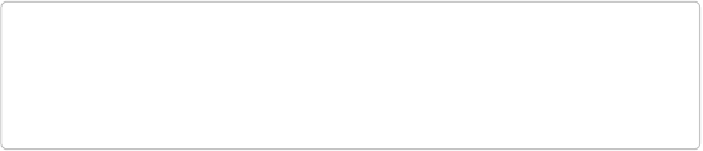Graphics Programs Reference
In-Depth Information
Say you've got a full-length photo of somebody, and you've created and saved a selection of
the person's face (and named it, naturally enough, Face). Now, imagine that after applying a
filter to that selection, you decide it would look silly to change only the person's face and not
his hands, too. So you want to add the hands to your saved selection.
You can do this in a couple of ways. The simplest is to load the Face selection, activate your
Selection tool of choice, put the tool in “Add to Selection” mode, select the hands, and then
save the selection again with the same name.
But what if you already have the hands selected and you want to add them to the existing,
saved Face selection? Here's what you'd do:
1.
Go to Select
→
Save Selection
.
In the Save Selection dialog box, choose Face from the Selection drop-down menu.
When you do, all the radio buttons in the dialog box become active.
2.
In the dialog box's Operation section, choose “Add to Selection,” and then click
OK
.
Elements adds your current selection (the hands) to the saved Face selection and saves
the whole shebang, so now the saved Face selection includes the hands, too. (Unfortu-
nately, you can't rename a saved selection. If it bothers you to keep the old name, just
load the selection again by going to Select→Load Selection, and then save it as a
new
selection with a new name.)
TIP
If you find yourself frequently making changes to saved selections, you may want to con-
sider using layer masks (
Layer Masks
) instead, as they're much quicker to modify than
selections.