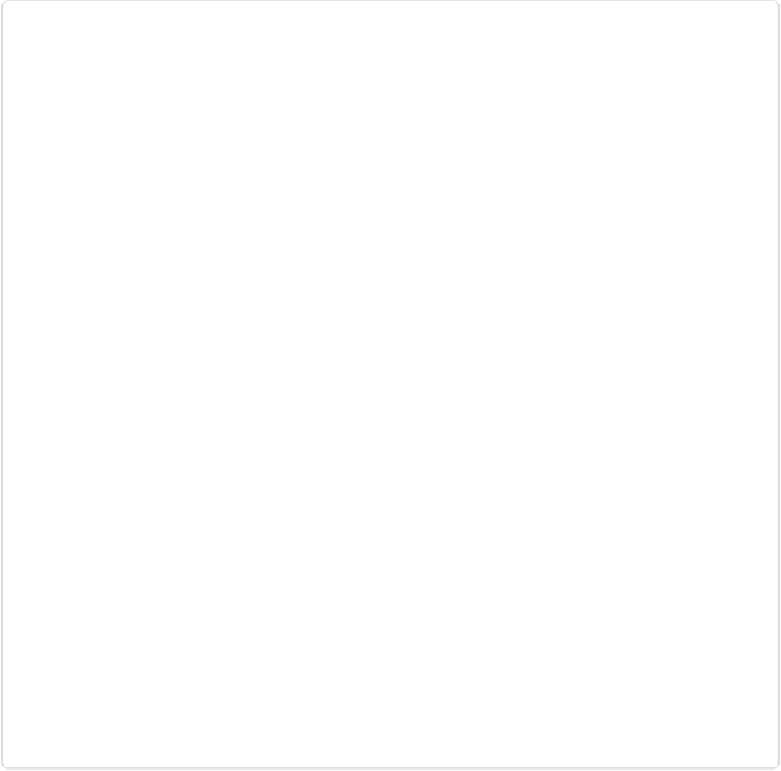Graphics Programs Reference
In-Depth Information
Figure 5-20. This cursor is unique to the Refine Selection Brush. When you drag with this tool, Ele-
ments automatically changes the area that's under the dark center circle (the actual brush cursor);
Elements also analyzes the area under the lighter outer rim for edges to snap (make the selection's
edge jump) the selection to. It's important to choose a brush size that's large enough to allow the
tool to get a good analysis of the selection's edges while not letting the dark area get so large that
it takes in more of your photo than you want.
The Refine Selection Brush has four little mode icons like the other Selection tools, but these
are a bit different:
▪
Add to selection
. If you choose this mode, then no matter where your cursor is in your
image when you drag with this tool—whether inside your existing selection or outside
it—Elements adds the material you drag over to your selection.