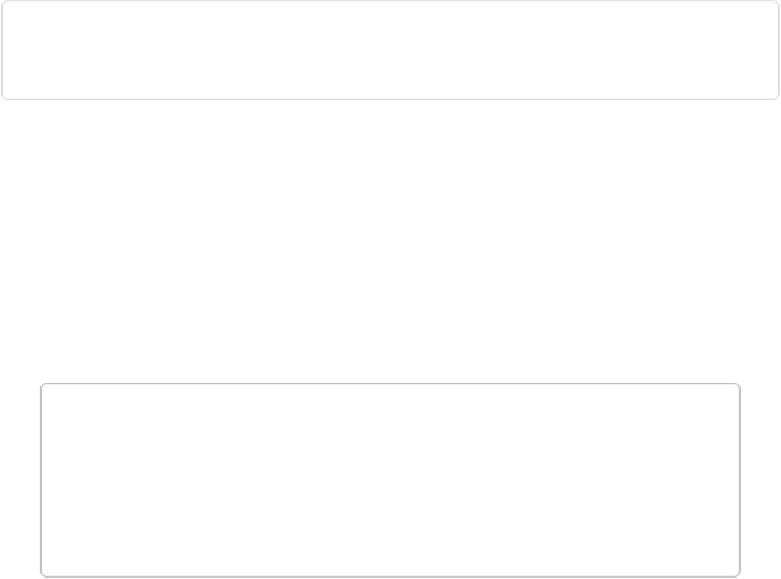Graphics Programs Reference
In-Depth Information
lection (Select→Inverse) puts the ants around the building instead, without your going to the
trouble of tracing over all the elaborate, lacy details of the roofline.
Resizing Selections
What if you want to tweak the size of your selection? For example, say you want to move the
outline of your selection outward a few pixels to expand it. Elements gives you a really
handy way to do that: the Transform Selection command.
With Transform Selection, you can easily drag any selection larger or smaller, rotate it,
squish it narrower or shorter, or pull it out longer or wider (imagine smooshing a circular se-
lection into an oval, for instance). This is really handy, as you can see in
Figure 5-18
.
NOTE
As its name implies, Transform Selection does all these things to the
selection
, not to the
object you've selected. If you want to distort an
object
, you can do that with the Move
tool (
The Move Tool
) or the Transform commands (
Transforming Images
)
. And if you
want to make freehand changes to the shape of your selection, use the Refine Selection
Brush, described in the next section.