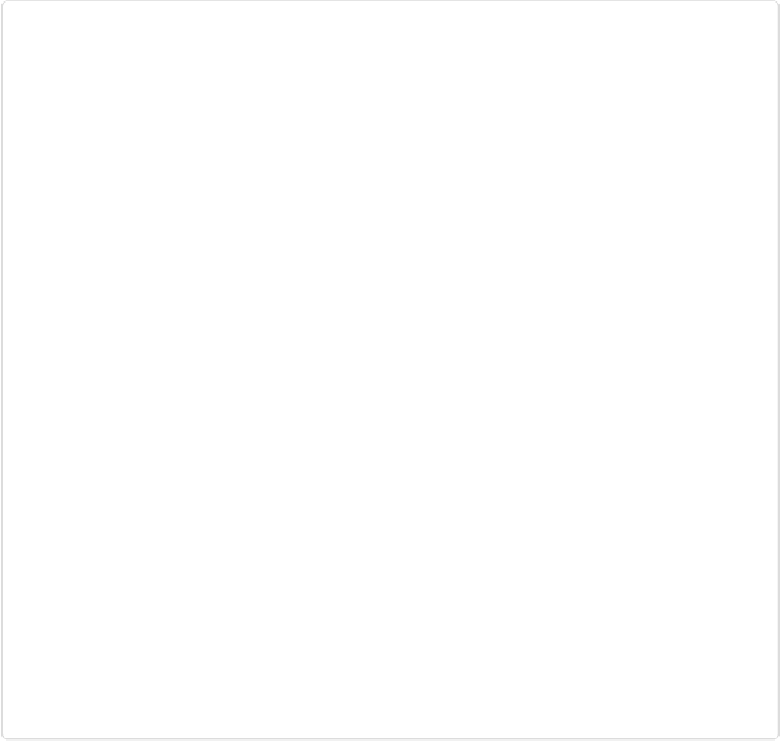Graphics Programs Reference
In-Depth Information
Figure 5-11. Just one click with the Magic Wand created this nearly perfect selection of this blue
pipeline. If there isn't a big difference between the color of the area you want to select and the col-
ors of neighboring areas, this tool won't be as effective as it was here.
You'll find the Magic Wand in the same Tools panel slot as the Quick Selection tool, the
Selection Brush, and the Refine Selection Brush. Its icon is an upward-pointing wand with a
yellow starburst tip. To activate it, either press the A key repeatedly or, in the Tools panel,
click the icon for whichever tool from the group is visible, and then head to the Tool Options
area and click the Magic Wand's icon.
Using the Magic Wand is pretty straightforward: Just click anywhere in the area you want to
select. Depending on the Wand's
tolerance
setting (explained in the following list), you may