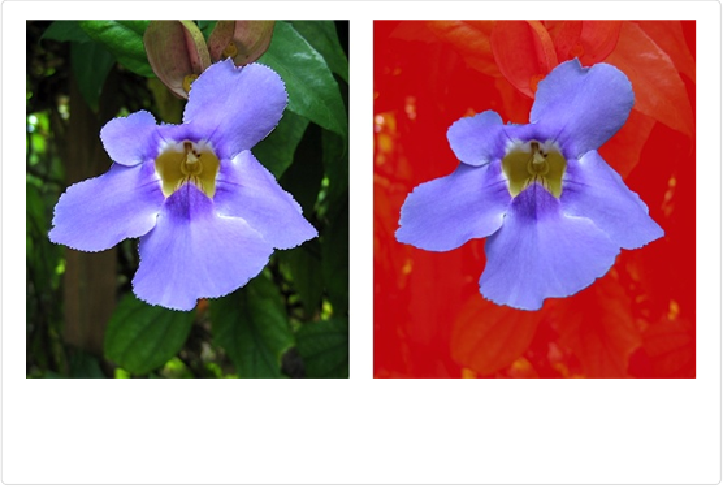Graphics Programs Reference
In-Depth Information
You may not see the Selection Brush at first because it shares a Tools panel slot with
the Quick Selection tool, the Magic Wand, and the Refine Selection Brush. If you see
one of those tools' icons instead, just click it, and then click the Selection Brush's
icon in the Tool Options area; it's the brush that looks like it's painting—its tip points
down.
Figure 5-9. Left: This flower was selected by painting with the Selection Brush in Selection
mode. It looks just like the selections you can make using any of the Selection tools. Right:
The same selection in Mask mode. The red covers everything that's not part of the selection.
2.
In the Tool Options area, choose either Selection mode or Mask mode and the
brush size and hardness you want
.
All these settings are explained after this list.
3.
Drag over the area you want to select
.
If you're in Selection mode, the area you drag over becomes part of your selection,
and Elements puts marching ants around it. If you're in Mask mode, the area you drag
over is
excluded
from becoming part of your selection, and Elements puts a red film
over it.