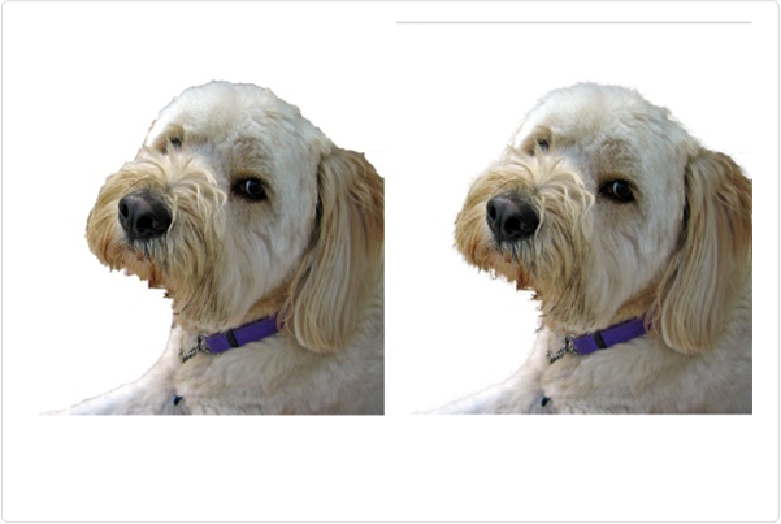Graphics Programs Reference
In-Depth Information
Figure 5-8. Left: Here's what the edge of this rough selection looks like when you first launch
Refine Edge. Right: As you can see, turning on Smart Radius and adjusting the Radius setting
makes Elements think a lot harder about where the edges of the selection should be.
There are also two special tools to the left of the Edge Detection section that can help you
fine-tune your selection even more; press the E key to toggle between them:
▪
Refine Radius
. If Elements isn't quite finding everything you want to select, then run
this tool over the spots on the edge of your selection where you want the program to pay
more attention. This forces Elements to refine its calculations for that region, making the
selection more precise. Brushing over soft edges like hair or fur, for example, increases
the amount of detail in the selection's edges.
▪
Erase Refinements
. If, on the other hand, Elements starts taking in too
much
of the sur-
rounding area when you use the Refine Radius tool, this tool acts like an eraser to tell
Elements to ignore the area where you drag.