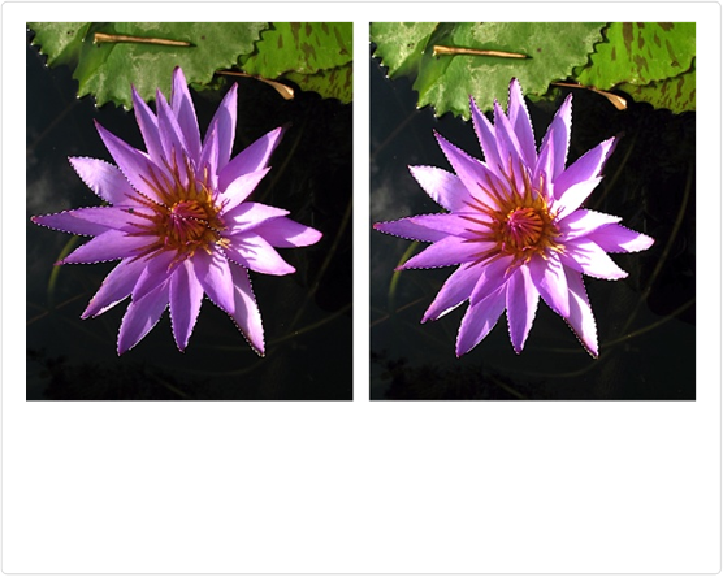Graphics Programs Reference
In-Depth Information
tion. Then you'll probably want to try using the Refine Edge dialog box (explained in
the next section).
3.
Adjust the selection
.
Odds are that, on the first try, you won't get a perfect selection that includes
everything you wanted. To increase the selection's area, drag over the additional area
you want to add to the selection. A small move usually does it, and the selection
jumps outward to include the area that Elements thinks you want, as shown in
Fig-
Figure 5-6. Left: It would be tough to select this water lily by hand because of the pointy
petals. One drag with the Quick Selection tool produced this result. Notice how well the
tool found the petals' edges. Right: Another drag across the lily selected the whole blossom.
Creating this selection took less than 5 seconds. (Elements missed a little bit on the edges in
a couple of spots. Reduce the brush size and drag again to add those, or switch to the regu-
lar Selection Brush to finish up.)
To remove an area from the selection, hold Alt/Option while dragging over or clicking
that area.