Graphics Programs Reference
In-Depth Information
Selecting Irregularly Sized Areas
It would be nice if you could get away with making only simple rectangular and elliptical se-
lections, but life is never that neat. If you want to change the color of one fish in your aquari-
um picture, for example, selecting a rectangle or an oval just isn't going to cut it.
Thankfully, Elements gives you other tools that make it easy to create very precise selec-
tions—no matter their size or shape. In this section, you'll learn how to use the rest of the
Selection tools. But first you need to understand the basic controls that they (almost) all
share.
UP TO SPEED: FEATHERING AND ANTI-ALIASING
If you're old enough to remember what supermarket tabloid covers looked like before Photoshop,
you probably had a good laugh at the obviously faked photos. Anyone could see where the art de-
partment had physically glued a piece cut from one photo onto another picture.
Nowadays, the pictures of Brangelina's vampire baby from Mars look
much
more believable be-
cause Photoshop (and Elements) let you add
anti-aliasing
and
feathering
when you make selec-
tions.
Anti-aliasing is a way of smoothing the edges of a digital image so they don't look jagged. When
you make selections, the Lasso tools and the Magic Wand let you decide whether to use anti-alias-
ing. It's best to leave anti-aliasing on unless you want a really hard-looking edge on your selec-
tion.
Feathering, on the other hand, blurs the edges of a selection. When you make a selection that you
plan to move to a different photo, a tiny bit of feathering can do a lot to make it look like it's al-
ways been part of the new photo. Some Selection tools, like the Marquee tools, let you set a feath-
er value before you use them. And you can feather
existing
selections by choosing Select→Feath-
er or pressing Alt+Ctrl+D/Option-
⌘
-F.
Generally, a 1- or 2-pixel feather gives your selection a natural-looking edge without visible blur-
ring. A larger feather creates soft edges, as you can see in
Figure 5-3
. If you apply a feather value
that's too high for the size of your selection, you see a warning that reads, “No pixels are more
than 50% selected”; reduce the feather number to placate Elements.