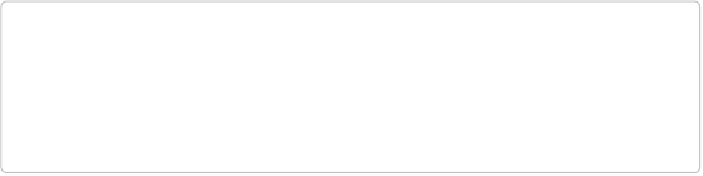Graphics Programs Reference
In-Depth Information
Figure 4-18
shows an example of the types of things you can do with these fun features. If
you don't like the result, use Ctrl+Z/
⌘
-Z to undo it and try another one, or click the Reset
button at the panel's upper right to undo
everything
you've done in the Quick Fix window. If
you like what you did, all you need to do is save your changes.
NOTE
When you click the Effects button, you may have to wait a moment to see the thumbnails
in the Effects panel. That's because Elements is busy creating a thumbnail of what
your
photo will look like with each effect added to it. (The Textures and Frames panels just use
generic thumbnails.)
There's no special order in which you need to apply effects or textures—you can switch back
and forth and stack them up by applying more than one to your photo. But you should wait to
apply a
frame
after you're through with the effects and textures, because effects and textures
may not have a visible impact on your image once you've added a frame. That's because all
ers—and Elements may not target the correct layer for other changes once you've added a
frame;
Quick Fix Suggested Workflow
explains why. A good rule of thumb is to use the
Quick Fix panels from left to right: first make any adjustments to your image, then add a spe-
cial effect, then a texture, and finally a frame (if you want to use them all on one image, that
is).