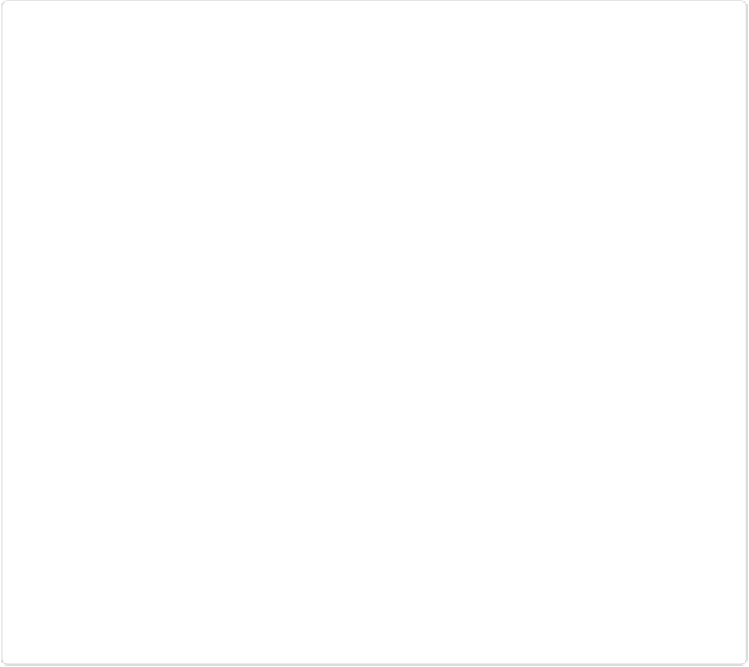Graphics Programs Reference
In-Depth Information
Figure 3-15. To arrange tabs to work with multiple images, click the Layout button at the bot-
tom of the Editor's Expert mode window, and then choose the arrangement you want. Default
is the way tabs normally look, with only one visible and just the header tabs of the other im-
ages in view. If you have only one image file open, all the other options in this menu are grayed
out. If you have only two images open, then the top three options (which are for three or more
photos) are grayed out. If you're using floating windows, clicking a layout's thumbnail consol-
idates them all into tabs in the layout you choose here.
▪
Cascade
. Your image windows appear in overlapping stacks. Most people find cascading
windows (
Figure 3-14
, top) the most practical view when they want to compare or work
with two images. (This option is grayed out if you're working with tabs.)
▪
Float in Window
. To make a single image's tab into a window, click the image's tab to
make it the active one, and then choose this option.
▪
Float All in Windows
. If you have a bunch of tabs, choose this option to turn them all
into floating windows.