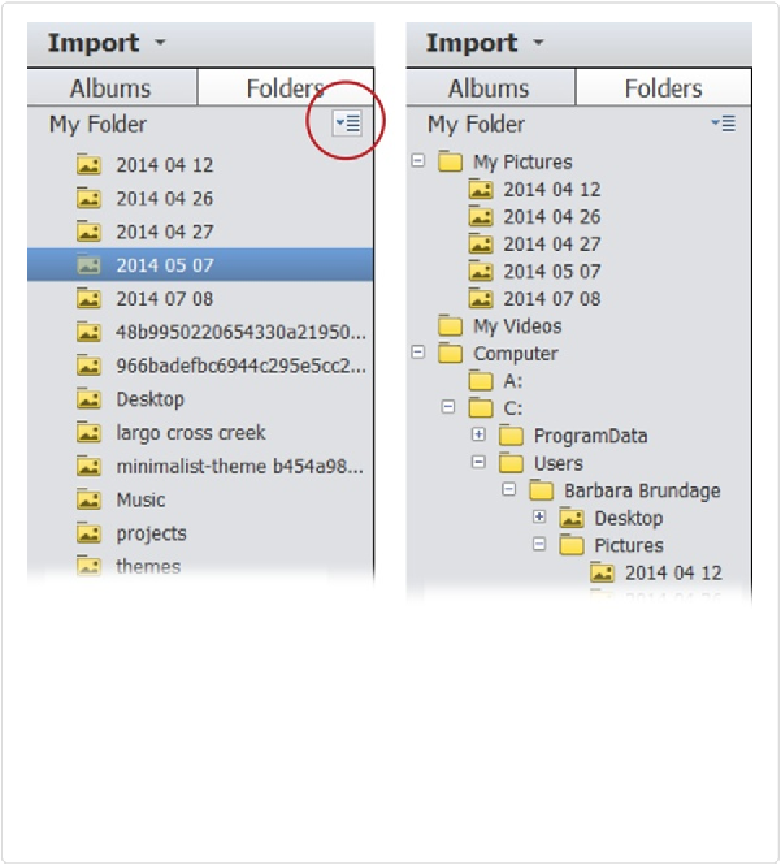Graphics Programs Reference
In-Depth Information
Figure 2-11. Left: Here's the basic List view the Organizer starts you out with. Click the four-line
square (circled) and choose “View as Tree” to see a more complete view of the folders on your
hard drive. Right: Here's Tree view, where you can right-click/Control-click a folder to see a menu
that has all the same options you get by doing so in List view and lets you import photos from that
folder, as well as see all the subfolders within that folder. These options let you move a photo from
anywhere on your hard drive to anywhere else you like, as long as the photo is already in the Or-
ganizer. If not, you'll need to import it before you can do anything with it here. (To get back to List
view, click the square again and choose “View as List.”)
You can also search by folder name. To see the contents of a particular folder, just type its
name in the search box at the top of the Organizer window. You can also include the folder's