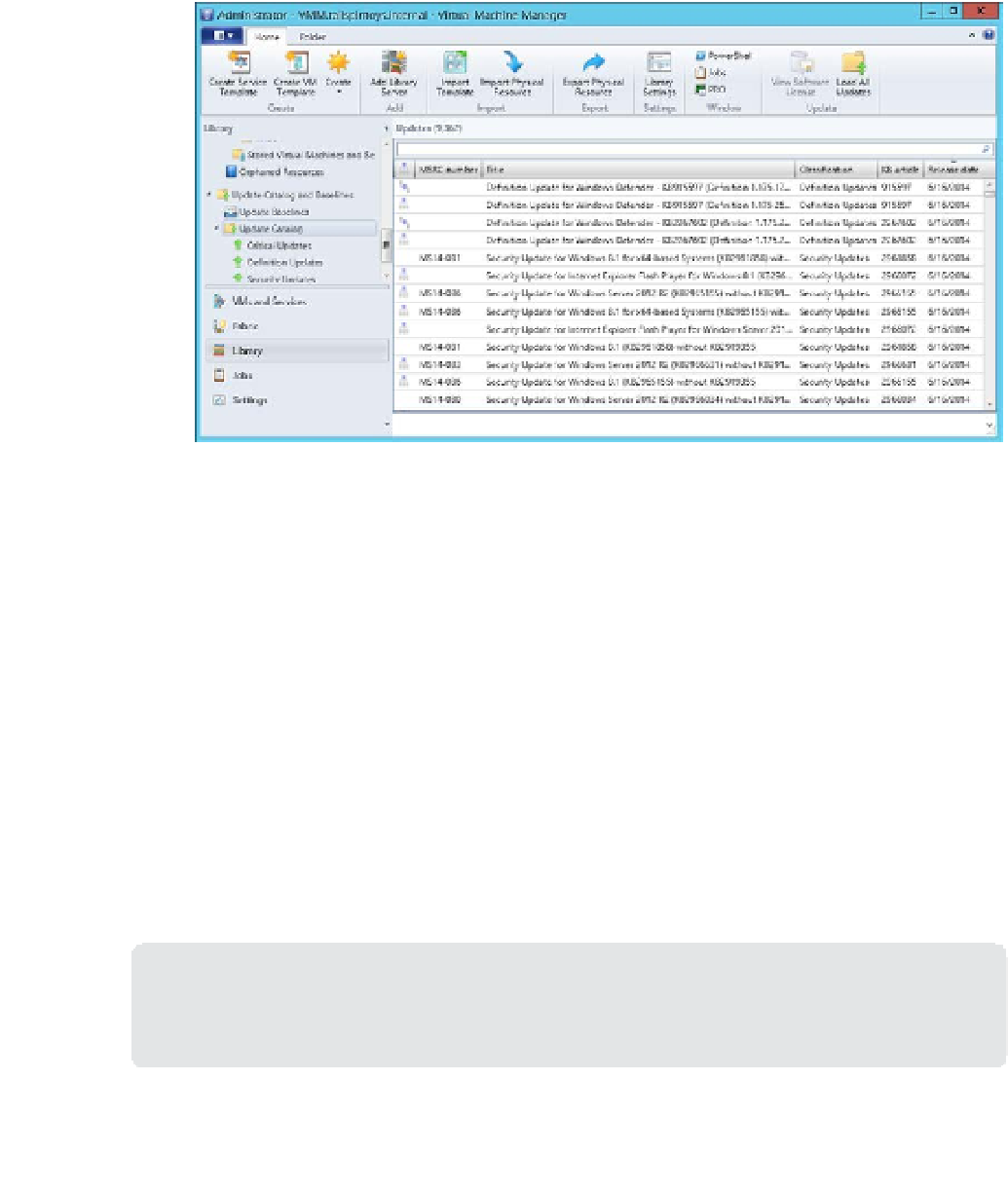Information Technology Reference
In-Depth Information
To check which updates are available, in the Library workspace, select Update Catalog
under Update Catalog And Baselines, and verify that updates are listed, as shown in
Figure 5-38.
5.
FIGURE 5-38
Update Catalog
After the initial synchronization is performed to gather the current list of available updates,
VMM will not perform subsequent synchronizations automatically. This means that you need
to either perform them manually, or configure a scheduled task using the Start-SCUpdate-
ServerSynchronization Windows PowerShell cmdlet. To trigger a synchronization using the
VMM console, perform the following steps:
1.
In the Fabric workspace of the VMM console, select Update Server under the Servers\
Infrastructure node.
2.
Select the WSUS server that you want VMM to synchronize.
3.
On the ribbon, click the Synchronize icon.
To trigger synchronization from the Virtual Machine Manager Command Shell, issue the
following command, where WSUSServerName is the name of the WSUS server.
SCUpdateServerSynchronization WSUSServerName
MORE INFO
INTEGRATING WSUS WITH VMM
You can learn more about integrating WSUS with VMM at
http://technet.microsoft.com/