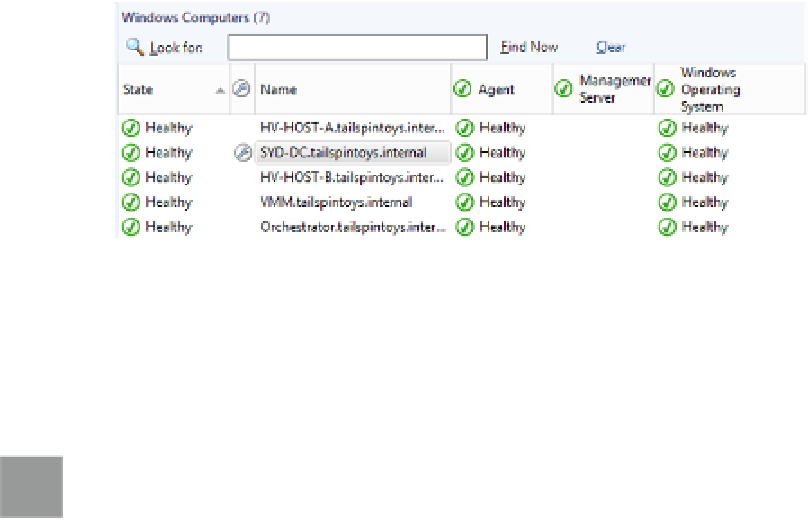Information Technology Reference
In-Depth Information
Once in maintenance mode, a maintenance mode icon, like the one shown in Figure
3-30, will appear next to the computer until the maintenance period expires.
4.
FIGURE 3-30
Maintenance mode icon
You can edit maintenance mode, for example to increase the amount of time that the
maintenance period lasts, by right-clicking the object, and clicking Maintenance Mode, and
then clicking Edit Maintenance Mode settings. This will return you to the Maintenance Mode
Settings dialog box that you can use to change the maintenance mode settings.
EXAM TIP
Remember how to extend maintenance mode.
You can stop maintenance mode on a computer by clicking the computer in the Windows
Computers node of the Monitoring workspace, and clicking Stop Maintenance Mode. You will
then be prompted to confirm that you want to stop maintenance mode, as shown in Figure
3-31.
FIGURE 3-31
Maintenance Mode
MORE INFO
MAINTENANCE MODE
You can learn more about maintenance mode at
http://technet.microsoft.com/en-us/li-