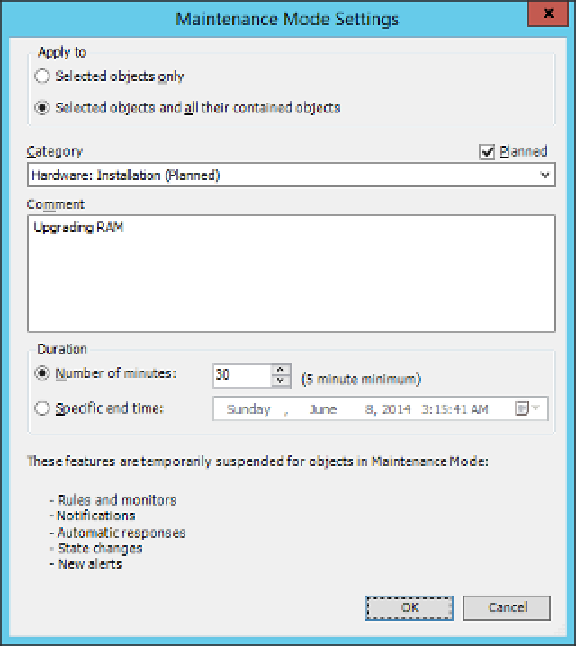Information Technology Reference
In-Depth Information
With the computer that you want to put into maintenance mode selected, click Start
Maintenance mode on the Tasks menu.
2.
In the Maintenance Mode Settings dialog box, shown in Figure 3-29, configure the fol-
lowing settings:
■
Apply To
You can select between the selected object, and the selected object and
all contained object.
■
Category
You can use this to specify the reason for the object being put into
maintenance mode. You can select whether the maintenance mode is planned, and
can specify one of the following reasons:
■
Other (Planned/Unplanned)
■
Hardware: Maintenance (Planned/Unplanned)
■
Hardware: Installation (Planned/Unplanned)
■
Operating System: Reconfiguration (Planned/Unplanned)
■
Application: Maintenance (Planned/Unplanned)
■
Application: Installation (Planned/Unplanned)
■
Security Issue
■
Duration
You can specify the number of minutes, or a specific end time for the
maintenance mode status.
3.
FIGURE 3-29
Maintenance Mode Settings