Information Technology Reference
In-Depth Information
11.
On the Service Level Objective Goal drop down menu, select Less Than, and specify 90.
This means that the engine should not exceed 90 percent processor utilization.
12.
Complete the wizard.
MORE INFO
APPLICATION SLOs
You can learn more about monitoring application related service level objectives using
Operations Manager at
http://technet.microsoft.com/en-us/library/hh212753.aspx
.
Group SLOs
You can configure a SLO against a group of computers by monitoring the computer objects
collectively. To create an SLO against a group of computers, perform the following tasks:
1.
First create a group that contains the computers that you will monitor by clicking Cre-
ate A New Group when the Groups node is selected in the Authoring workspace of the
Operations Manager console.
2.
On the General Properties page, enter a name for the group and specify an unsealed
management pack in which to store the group settings.
3.
On the Explicit Members page of the Create Group Wizard, click Add/Remove Objects.
This will open the Object Selection dialog box.
4.
On the Object Selection dialog box, enter the domain suffix, and click search. This will
list all of the computers in a particular domain. You can use other search parameters as
necessary. Add the Computer objects to the group. Figure 2-67 shows the computer
objects for OpsMgr.tailspintoys.internal, Orchestrator.tailspintoys.internal, and SYD-DC.
tailspintoys.internal.
Verify that the members that you want to monitor are members of the group, and
complete the wizard.
5.
In the Authoring workspace of the Operations Manager console, select Service Level
Tracking under Management Pack Objects and on the ribbon, click Create.
6.
Provide a name for the group SLO you are creating.
7.
On the Objects To Track page, click Select.
8.