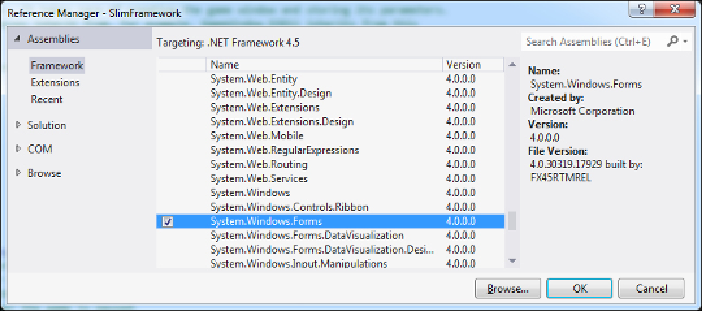Game Development Reference
In-Depth Information
4. You may get a message box asking if you want to also rename all references
to the code element
Class1
. If you click on
Yes
, it will replace any occur-
rences of
Class1
in your code with the new name so that your code won't
be broken since you renamed the class. You will usually need to click on
Yes
for this.
5. Before we can start creating this class though, we need to add some referen-
ces to our project. To accomplish this, right-click on the heading
References
in the
Solution Explorer
pane and choose
Add Reference...
6. The
Reference Manager
window will appear. The
Framework
category is
currently selected, which is fine, because two of the references we need are
in this category.
7. Scroll down the list until you find
System.Windows.Forms
. A checkbox ap-
pears for the highlighted extension. Check this checkbox since we want to
add a reference to this extension. This is shown in the following screenshot:
Adding a reference to System.Windows.Forms
8. Now, scroll up to find
System.Drawing
and put a check in its checkbox too.
9. Nowweneedtoselectthe
Extensions
categoryintheleft-handsidecolumn.
This causes the list in the center of the window to display extensions.
10. Scroll down until you find
SlimDX
in the list. You will find that there are two
versions. You will have to select Version 4 as shown in the following screen-
shot: