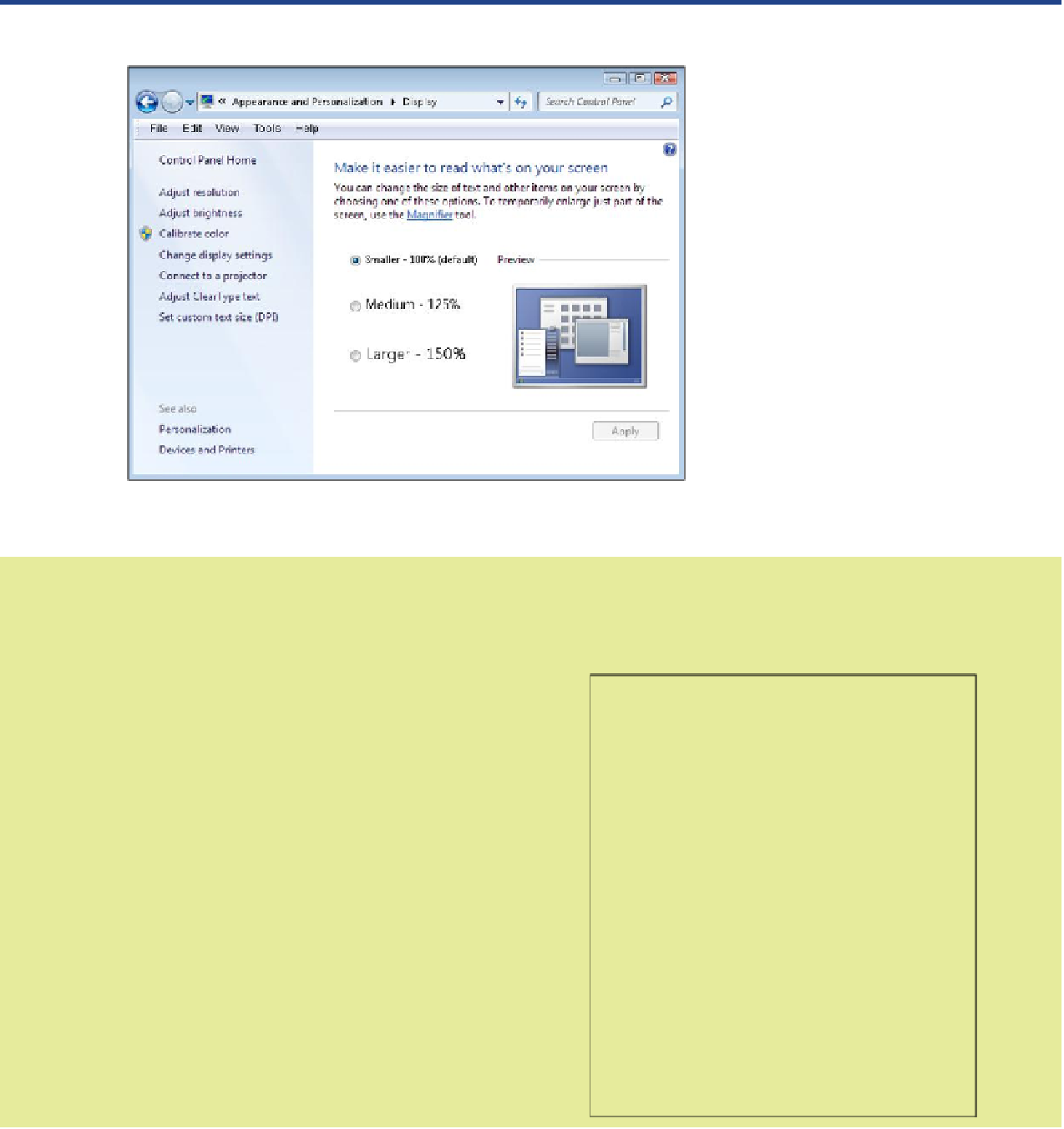Information Technology Reference
In-Depth Information
adapter may reserve some of the motherboard's memory for its own use.
If the display adapter is a separate circuit board, it has its own memory
mounted directly on the circuit board.
Resolutions and LCD Monitors
Most LCD displays look fuzzy
at any resolution other than
their highest one. However, the
highest resolution display mode
may make the text and icons so
small that they are difficult to
see and work with. As a work-
around, you can change the text
and icon size in Windows. After
switching to the highest resolu-
tion for your display, right-click
on the desktop and choose
Screen Resolution. Click the
Make Text and Other Items
Larger or Smaller hyperlink.
Then choose one of the avail-
able sizes: Smaller, Medium, or
Larger. You may have to restart
your computer after making this
change before the new setting
will take effect.
Step by Step
Exploring Display Modes in.Windows 7
Follow these steps to see the current display settings in Windows 7:
1
Right-click on the desktop and choose Screen
Resolution.
2
Make a note of the Resolution setting. Open the
Resolution drop-down list and see what other set-
tings are available. Are you currently using the highest
setting?
3
Click the Advanced Settings hyperlink.
4
In the dialog box that appears, on the Adapter tab, click
the List All Modes button.
5
In the List All Modes dialog box, scroll through the list to
see what modes your display adapter supports. Notice
that a display mode consists of three factors: resolution
(for example, 1600 × 900), color depth (for example, True
Color [32-bit]), and refresh rate (for example, 60 Hz).