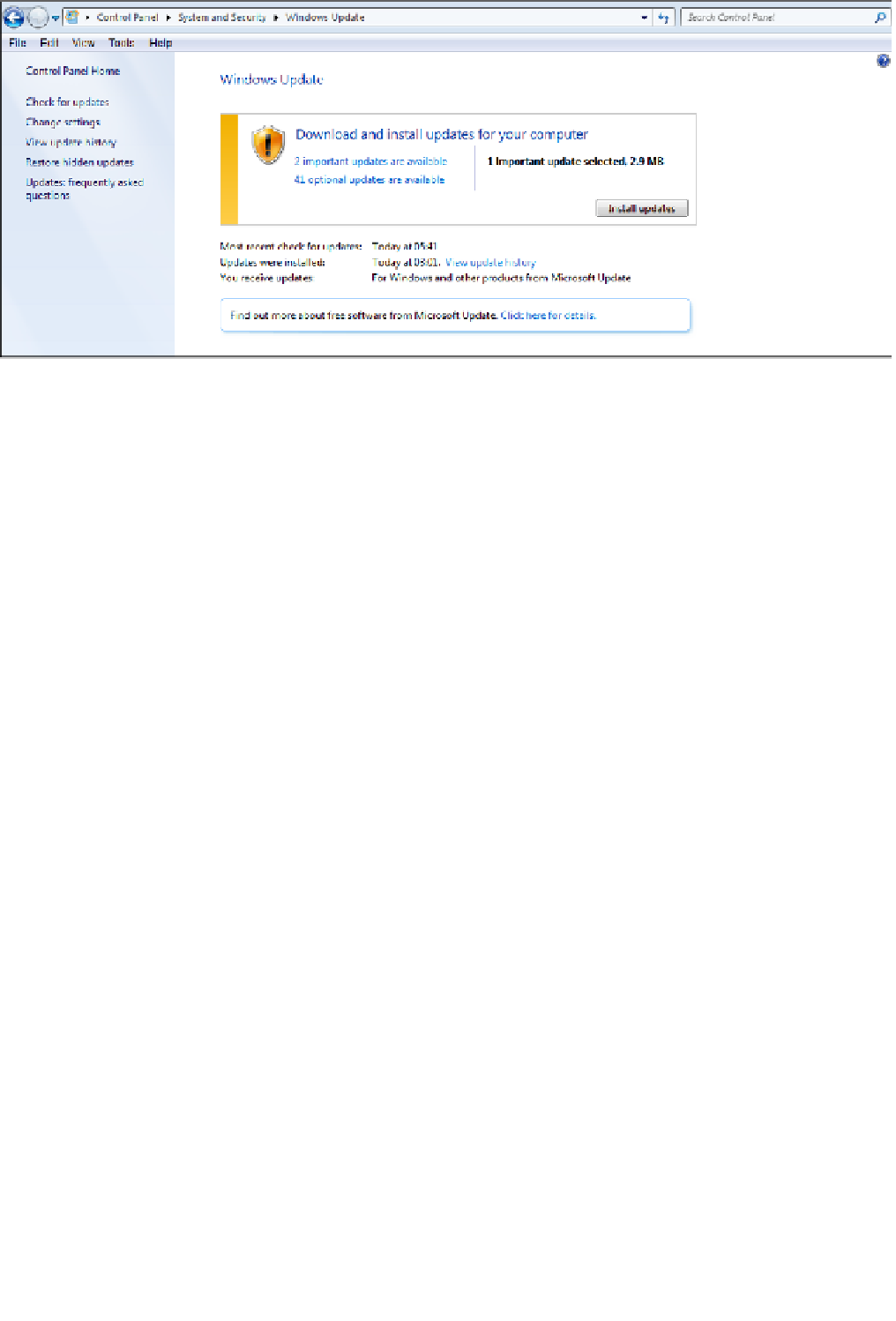Information Technology Reference
In-Depth Information
Figure.11 9
Using Windows Update to keep your system up to date.
The simplest way to manage updates is to allow your system to install
them automatically; you can select that option by choosing Change
Settings in the navigation bar at the left and then adjusting the settings
on the Choose How Windows Can Install Updates screen that appears.
If your system has not installed an available update, you will see a mes-
sage in the notification area at the bottom-right corner of the screen,
indicating that updates are available.
Wiping Old Drives
In
Chapter 5, “Introduction to Windows 7,”
you learned how to delete
files. You may not have realized, however, that when you delete files
from a computer, you do not delete the data in those files. Instead, you
delete the information about where to find the data on the hard drive.
Many software programs can recover files that have been deleted. That's
good news if the files were deleted by mistake. But it's bad news if some-
one in possession of your hard drive—for example, someone who obtains
it after you have disposed of it—uses one of these programs to recover
files you deleted on purpose.
To permanently remove files from your hard drive, you must use a soft-
ware program that erases the hard drive permanently and securely. These
programs work by writing a series of patterns over the entire disk so that
all existing data is overwritten and cannot be recovered. Several good
programs perform this task. Some are even available free of charge, such
as Active@ KillDisk for Windows (see Figure 11.10) and Eraser.
If you want to dispose of a hard drive, even if only to give it to a friend,
it's important to remove all traces of personal information from the drive
by running one of these programs on it beforehand. That way, you can
be sure that the hard drive is blank, and there is no chance that anyone
else could recover your data.