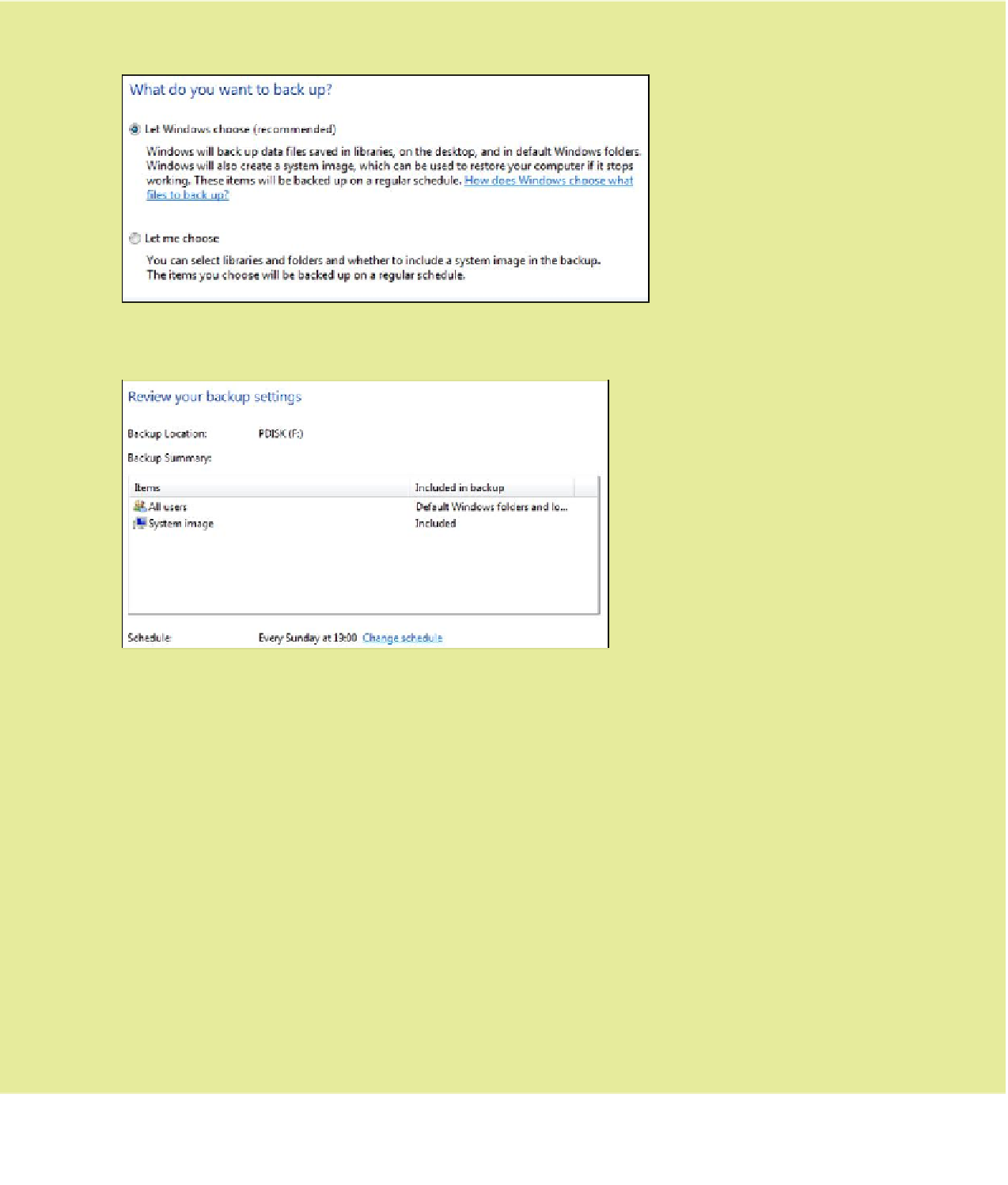Information Technology Reference
In-Depth Information
6
Specify what files you want to back up. Note that you can let Windows choose (recommended) or choose yourself.
Then click Next.
7
The Review Your Backup Settings screen summarizes your settings, including when and how often backups will
occur. To change the backup schedule, click the Change Schedule link.
8
The How Often Do You Want to Back Up screen appears. Make sure the Run Backup on a Schedule check box is
selected.
9
Click the How Often drop-down list and choose Daily, Weekly, or Monthly. If you chose Weekly or Monthly, also click
the What Day drop-down list and choose the day on which backups should occur.
10
Click the What Time drop-down list and specify the hour on which backups should occur.
11
Click OK to close the How Often Do You Want to Back Up? screen. Then click Save Settings and Run Backup in the
Review Your Backup Settings screen. Windows launches the backup operation; subsequent backups will occur on
the schedule you specified.
Performing a Manual Backup with.Windows Backup
You don't have to wait for your system to back up automatically. You can also perform a manual backup. You might do so
if you're about to make a system change, or if your computer was turned off when the automatic backup was scheduled
to occur. To perform a manual backup, follow these steps:
1
Click the Windows Start button and choose Control Panel.
2
In the Control Panel window, select the System and Security option.
3
In the System and Security window, click Backup and Restore. The Backup or Restore Your Files screen appears.
4
Click Back Up Now to launch the backup operation.