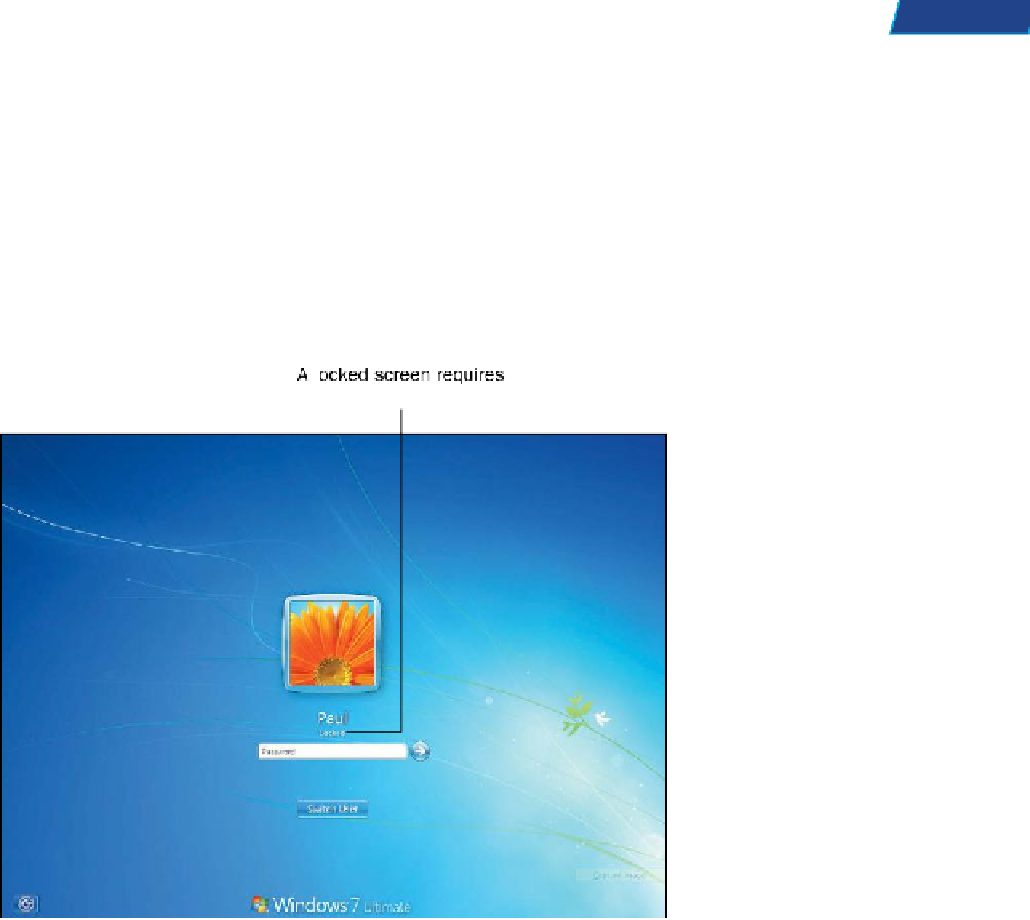Information Technology Reference
In-Depth Information
5
If you are changing your password, type your current password in the Current Password field. Then type your new
password in the New Password field, and type it again in the Confirm Password field. If you are creating a pass-
word for the first time, type it in the New Password and Confirm Password fields.
6
If you want, type a password hint in the Password Hint field.
7
Click the Change Password button.
You should create similarly strong passwords for any accounts you create on the Internet. That way, you
ensure no one “cracks” your password and accesses your online accounts.
TIP
Locking the Computer
If you're logged in to a computer, you should never leave it unattended, even for a few minutes. If you do, someone
could easily access your files, install a Trojan, or send an improper email as if it was from you. One simple security
measure you can take to prevent this is to lock your computer when you are away from the machine.
You can lock your computer in one of two ways. One is to press the Ctrl+Alt+Del keys at the same time. You will be
presented with an options screen; select the Lock This Computer option to lock the computer. Alternatively, press the
Windows+L keys at the same time. To unlock the computer, simply enter your system password, as shown here.
Sharing Folders with Permissions
If your Windows computer will have more than one regular user, you can
create a user account for each person. Each user can choose to share some
of his folders with other users on the computer, without granting access
to all the data in his account. You can also share folders and files with
other users over a network. This is done through the use of
permissions.