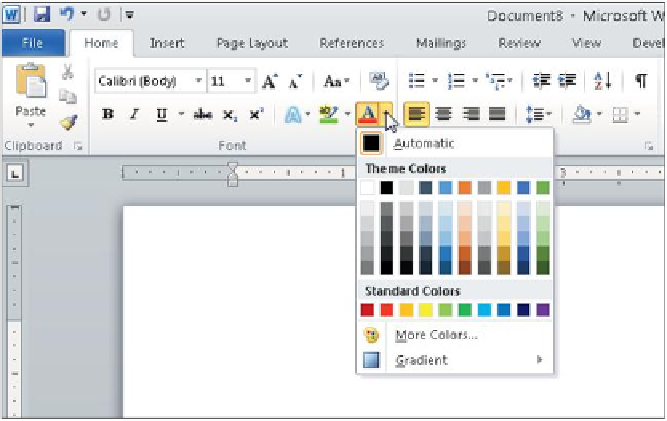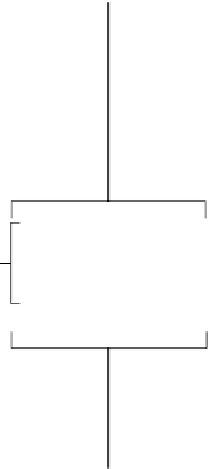Information Technology Reference
In-Depth Information
Figure.7 14
Select a color from a palette of choices.
On this palette, you see the following choices:
◾
Theme Colors:
The top row in this section contains
theme colors
,
color swatches for the colors assigned to each placeholder posi-
tion in the theme. Beneath the top row are variants of the theme
colors, either lighter or darker than the original color by a speci-
fied amount. When you apply colors from this area, you are not
choosing actual colors—you are choosing placeholder positions. If
you change to a different theme or color theme, those colors will
change.
theme colors
The colors assigned to the color
placeholders in a theme.
◾
Standard Colors:
Standard colors
are fixed, and are not affected
by the theme or color theme.
standard colors
Fixed colors that are not
affected by the theme in use.
◾
More Colors:
If you want a fixed color but none of the color
swatches in the Standard Colors section are right, choose More
Colors to open a Colors dialog box from which you can select a
color more specifically. On the General tab of this dialog box is a
larger assortment of swatches. On the Custom tab, you can specify
a color by number using one of the standard color models.
There may be other choices at the bottom of the palette, depending
on the object you are applying color to. For example, there may be a
Gradient option for applying a blend of colors.
Moving and Resizing Objects
Each application includes the capability to insert content in movable and
resizable frames that either float over the top of the regular content (as
is the case in Excel) or interact with the text on the underlying page in a
way you specify (as in Word). In PowerPoint, all content is in frames.