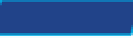Information Technology Reference
In-Depth Information
Selecting Files and Folders
Before you can issue a command that affects a file or folder (for example,
to move or copy it), you must first select that file or folder. If you are
selecting only one file or folder, it's easy—just click it. It becomes high-
lighted. (The highlighting color varies depending on the color scheme
you are using in Windows.) If, however, you want to act upon mul-
tiple files or folders at once, you must select them all before issuing the
command.
When two or more files or folders are
contiguous
(adjacent) in the file
listing, you can select them by clicking the first one and then holding
down the Shift key while you click the last one. All the files between the
two are also selected. When the files you want are
non-contiguous
(not
adjacent), hold down the Ctrl key and then click individually on each
one. See Figure 5.15. When you are finished making your selections,
release the Ctrl key. To cancel a selection, click anywhere away from the
selection.
contiguous
Physically adjacent to one another.
non-contiguous
Not adjacent.
To select all the files and folders in the current location, press Ctrl+A.
TIP
Figure.5 15
Contiguous versus non-contiguous file selection.
Creating New Folders
As you work in Windows, you may want to create new folders to orga-
nize your data. For example, you might create a separate folder for each
project you work on. You could create them in your My Documents
folder, so that they show up in your Documents library, or in another
other location on any volume to which you have access.
To create a new folder, click the New Folder button on the
command
bar
in Windows Explorer. A new folder appears with a generic name,
with the name highlighted so you can easily change it. See Figure 5.16.
Type the new name and press Enter.
command bar
The bar below the menu bar
in Windows Explorer that contains an Organize
button that opens a menu, and also other com-
mands, which change depending on what location
you are viewing.