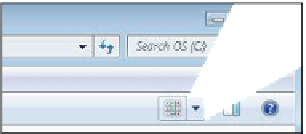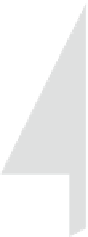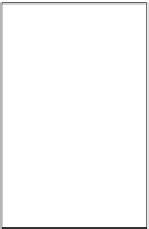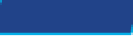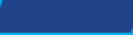Information Technology Reference
In-Depth Information
Changing the.View of.a Location
You can view the current location in the main pane in a number of dif-
ferent ways. Click the Change Your View button to toggle through the
available views, or click the down arrow to the right of that button to
open a menu of views and then click the one you want, or drag the slider
up or down to a different view. See Figure 5.14.
Figure.5 14
Open the Change Your View button's menu to select a view.
The menu has a slider because you aren't limited to just the presets on the menu; you can position the slider
halfway between two settings for additional choices. For example, if you position the slider between Large and
Extra-Large, you get icons that are halfway between those two options in size.
TIP
Understanding Libraries
A
library
is not a folder, although it looks like one. It is a
virtual folder
created by combining the contents of several different folders in one
pane. The Libraries feature enables you to work with the contents of
many different locations at once, without worrying about where a par-
ticular file is actually stored.
library
A virtual folder that combines the
contents of one or more specified folders into a
single view.
virtual folder
A view that resembles a folder
but has no direct equivalent in the computer's file
system.
Windows 7 comes with four libraries already set up for you: Documents,
Music, Pictures, and Videos. Your libraries are unique to your user
account; if someone else logs into the same PC, he will see his own
libraries instead of yours. This provides for some privacy when multiple
people share a computer. You can also create other libraries if you like.
Although the default library names reflect the types of files that Windows suggests you store in them, libraries
are not limited to certain file types. You can store any files in any libraries.
NOTE
Each library monitors the contents of one or more locations. For
example, the Documents library monitors two folders by default: the
logged-in user's personal Documents folder (C:\Users\
username
\My
Documents) and a Public Documents folder (C:\Users\Public\Public
Documents). You can set it to monitor other locations as well.