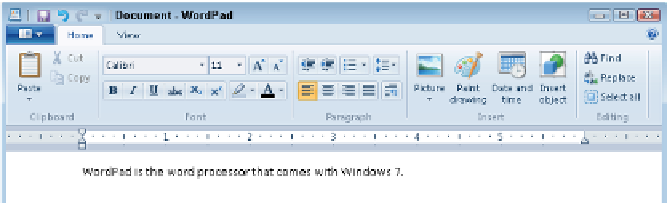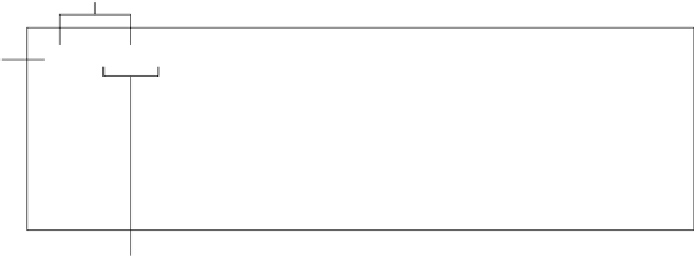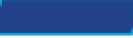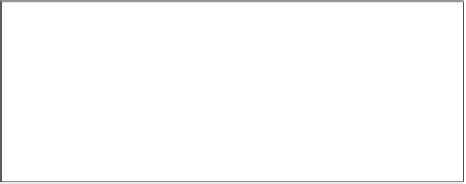Information Technology Reference
In-Depth Information
Figure.5 10
A Ribbon-based interface.
In most Ribbon-based applications, there is also a small toolbar above the tabs called the Quick Access
toolbar. You can add a copy of any button to this toolbar to keep it handy. To add a button to it, right-click the
button on the Ribbon and choose Add to Quick Access Toolbar.
TIP
In most applications, both menu-based and Ribbon-based, you can
right-click to open a
shortcut menu
(also called a context menu) and
select commands from there. The shortcut menu's content changes
depending on what you right-click and what you are doing. For example,
if you right-click some text that you've selected, the shortcut menu con-
tains commands to cut and copy it, as shown in Figure 5.11.
shortcut menu
A context-sensitive menu that
appears when you right-click an object onscreen.
Figure.5 11
Right-clicking in an application opens a
context-sensitive shortcut menu.
Exiting an.Application
To close an application, close its window by clicking the Close (X) but-
ton in the upper-right corner, or open its File menu and choose Exit, or
press Alt+F4 when the application window is active.
Quick Review
1 How can you search the Start menu for the application you want to run?
2 In a menu-based interface, what does an ellipsis (. . .) indicate about a command?
3 In a Ribbon-based interface, what happens when you click the File tab (the leftmost tab)?