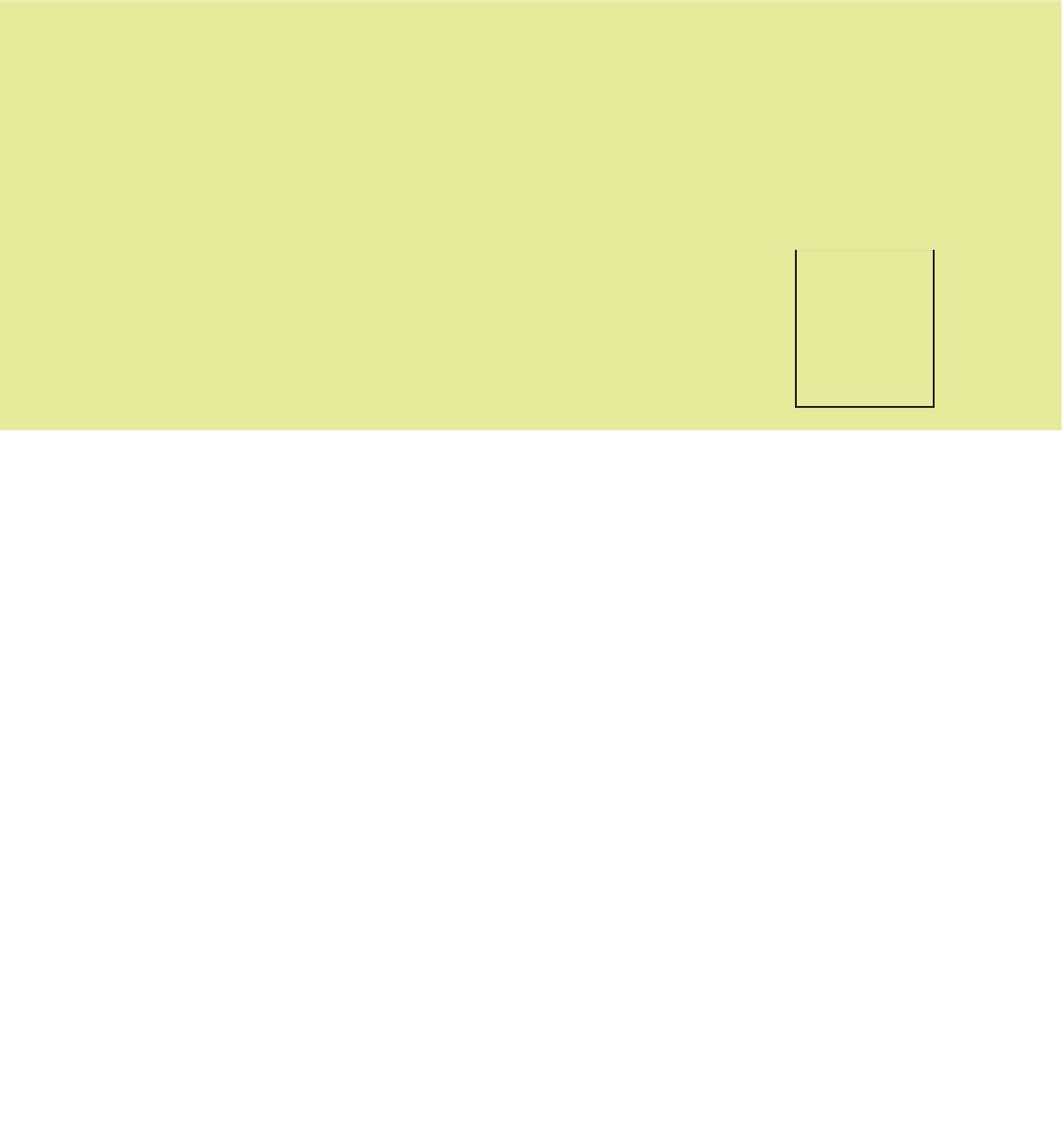Information Technology Reference
In-Depth Information
Each window has a border around its edges. You can position the mouse
pointer over any part of the border and then drag to change the size of
the window. If you drag a corner of the border, you can resize in both
dimensions at once.
Step by Step
Move a Window
Follow these steps to move a window:
1
Position the mouse pointer over the window's title bar.
2
Hold down the left mouse button and drag the window to a new location.
Resize a Window
Follow these steps to resize a window:
1
Position the mouse pointer over the window's border. The pointer will turn into a double-
headed arrow.
2
Hold down the left mouse button, and drag the border to change the window's size.
Navigating in.an Application
Most Windows-based applications have one of two interfaces: a menu
interface or a Ribbon interface. A menu interface is typical of older
applications and applications not developed by Microsoft; the Ribbon
interface is common in newer Microsoft applications.
A menu-based interface has a
menu bar
across the top of the screen,
immediately below the title bar. You can click a menu name to open the
menu, as shown in Figure 5.7. Notice in Figure 5.7 that some com-
mands have
keyboard shortcuts
listed next to them. You can press those
keys instead of using the menu system if you prefer.
menu bar
A horizontal bar near the top of a
window containing the names of menus that can
be opened by clicking on the names.
keyboard shortcut
A key combination that,
when pressed, issues a command, as an alterna-
tive to selecting the command in another way.
If a program does not appear to have a menu bar, try pressing the Alt key. A menu bar may appear.
TIP
Notice also that some commands have ellipses after them (. . .). These
commands open
dialog boxes
, which are windows that prompt you for
additional information. For example, if you click the Print command, the
Print dialog box opens, prompting you to enter print settings, as shown
in Figure 5.8.
dialog box
A window that appears in response
to selecting a command, prompting for more infor-
mation about how the user wants the command to
be executed.