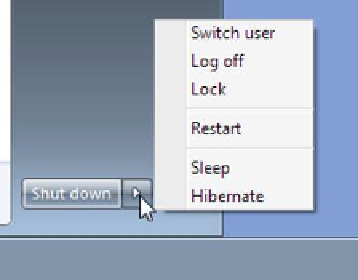Information Technology Reference
In-Depth Information
At the login screen, if your username appears with a password box under
it, type the password and press Enter to log in. If several different user-
names appear, click your account to select it. The options available at
the login screen may vary depending on the edition of Windows 7 you
have, and depending on whether the PC you are using is connected to a
domain-based network.
Shutting Down or Restarting the.PC
When you shut down the PC, Windows shuts down and the computer
stops using power. The next time you start the computer, Windows must
reload itself into memory, which takes a minute or two. You should shut
down a computer completely before moving it, storing it, or servicing
it. You should also shut down the computer when prompted to do so by
Windows itself. (A complete shutdown and restart is sometimes required
to complete the installation of certain updates.) When you shut down the
computer and then turn it back on again later, that's called a
cold boot
because the computer's circuitry has been off (and is therefore cold).
cold boot
To start up a computer from a power-
off state.
When you restart the PC,
Windows shuts down, but the
computer's power remains on,
and Windows immediately
restarts. Restarting is also called
a
warm boot
because the
computer stays on (warm) as
it reboots. You should restart
when Windows prompts you
to do so (for example, after
updates have been installed),
and also as a troubleshooting
technique if you begin to expe-
rience problems with Windows.
To restart Windows, choose
Restart from the Shut Down button's menu, as shown in Figure 5.3.
warm boot
To restart a computer that is already
powered on.
Figure.5 3
The Shut Down button has a menu
of additional options; Click the arrow to open the
menu.
Restarting Helps!
If you talk to any computer professional about a problem you are having with your computer, the first thing he or
she will probably ask you is:
Have you tried restarting?
That's because restarting Windows can cure a variety of
one-time or occasional problems that may occur. For example, suppose your mouse pointer starts jumping around
wildly as you move the mouse. That's a problem with the display adapter, and it can almost always be cured by
restarting the PC. Another common problem that restarting usually fixes is a keyboard that suddenly starts send-
ing the wrong characters to the PC as you type.
Besides shutting down, there are several other ways to make the com-
puter use less (or no) power. You will learn about them in the section
“Placing the PC in a Low-Power Mode,”
later in this chapter.