Graphics Programs Reference
In-Depth Information
2. Make sure
Background
is selected in the Object Manager, as shown in Figure 2-26. In
the Attribute Manager, choose the
Basic
button; the
Basic Properties
area is displayed.
In this area, select
On
from the
Use Color
drop-down list. On doing so, the
Display
Color
parameter is activated, as shown in Figure 2-27. By default, the white color is se-
lected in this spinner. As a result, the background color changes to white.
Figure 2-26
The
Background
Object selected in the Object Manager
Figure 2-27
The
Display Color
parameter activated
The options in the
Use Color
drop-down list are used to determine whether the selected
objects in the viewport use the color assigned to them or not. You need to select the
On
option from the
Use Color
drop-down list to ensure that the display color is used even
if the materials are applied to it.
Saving and Rendering the Scene
In this section, you will save and render the scene. You can also view the final render of the
scene by downloading the file
c02_cinema4d_r16_rndr.zip
from
www.cadcim.com
. The
path of the file is mentioned at the beginning of the chapter.
1. Choose
File > Save
from the main menu; the
Save File
dialog box is displayed. In this
dialog box, browse to the location
\Documents\c4dr16\c02
.
2. Enter
c02tut1
in the
File name
text box and then choose the
Save
button.
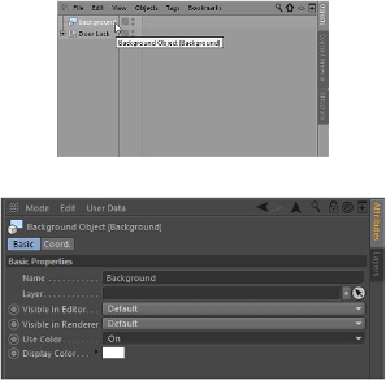
Search WWH ::

Custom Search