Graphics Programs Reference
In-Depth Information
4. Select the
Spline
in the Object Manager. In the Attribute Manager, make sure that the
Object
button is chosen. In the
Object Properties
area, make sure the
Close Spline
check box is selected. Next, choose the
Basic
button; the
Basic Properties
area is dis-
played. In this area, enter
keyhole
in the
Name
text box;
Spline
is renamed as
keyhole
in the Object Manager, as shown in Figure 2-13.
Note
The spline also closes if you click on the first point of the spline.
Figure 2-13
Spline renamed as keyhole
5. Press F1; the Perspective viewport is maximized. Press and hold the left mouse button
on the
Subdivision Surface
tool in the Command Palette; a flyout is displayed. Next,
choose
Extrude
from it, as shown in Figure 2-14;
Extrude.1
is added to the Object Man-
ager. Next, drag
keyhole
on
Extrude.1
in the Object Manager;
keyhole
is connected to
Extrude.1
.
6. Select
Extrude.1
in the Object Manager. Next, choose the
Object
button in the Attribute
Manager, if it is not already chosen; the
Object Properties
area is displayed. In this
area, enter
40
in the Z spinner of the
Movement
parameter; the
keyhole
is extruded.
Figure 2-14
Choosing
Extrude
from the flyout
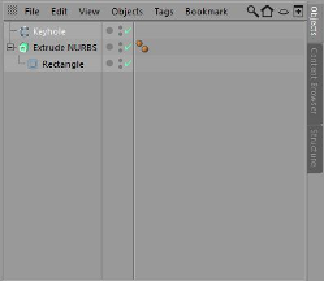

Search WWH ::

Custom Search