Graphics Programs Reference
In-Depth Information
Figure P2-18
The selected polygons of Wooden Frame
4. Double-click on the empty area in the Material Manager; a new material with the name
Mat
is created in the Material Manager. Next, rename it as
Painting
.
5. In the Attribute Manager, choose the
Color
button; the
Color
area is displayed. In this
area, choose the browse button located next to the
Texture
parameter; the
Open File
dialog box is displayed.
6. In this dialog box, browse to
\Documents\c4dr16\Project2\Painting.jpg.
Next, choose
the
Open
button; the texture is displayed on the Material slot.
7. Select the
Painting
material in the Material Manager and drag the cursor on the selected
polygon of
Wooden Frame
; the material is applied to the selected polygon in the Per-
spective viewport.
8. Make sure the
Texture Tag
“
Painting
”
tag is chosen in the Object Manager. In the At-
tribute Manager, make sure the
Tag
button is chosen. In
Tag Properties
area, set the
parameters as follows:
Offset U:
-20
Offset V:
-7
After entering these values, the
Painting
material is mapped to the selected polygon of
Wooden Frame
in the Perspective viewport, as shown in Figure P2-19.
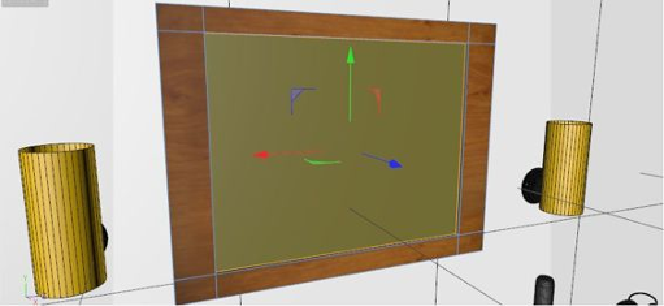
Search WWH ::

Custom Search