Graphics Programs Reference
In-Depth Information
In this section, you will apply texture to the mattress.
1. Double-click on the empty area in the Material Manager; a new material is created in the
Material Manager. Next, rename it as
Mattress
.
2. In the Attribute Manager, make sure the
Color
button is chosen. In the
Color
area,
choose the arrow button located next to
Texture
; a flyout is displayed. Choose
Surfaces
> Tiles
from the flyout, as shown in Figure P2-6; the
Tiles
texture is applied to
Mattress
.
Figure P2-6
Choosing
Surfaces > Tiles
from the flyout
3. Choose the
Tiles
button located next to
Texture
; the
Tile Shader [Tiles]
settings are dis-
played. In this area, make sure the
Shader
button is chosen. In the
Shader Properties
area, choose the
Tiles Color 1
color swatch; the
Color Picker
dialog box is displayed.
In this dialog box, set the parameters as follows:
R:
255
G:
255
B:
255
Next, choose the
OK
button; the
Tiles Color 1
is set to white color.
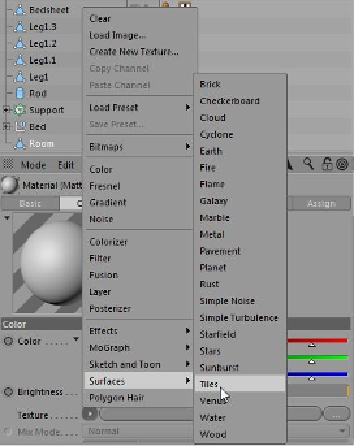
Search WWH ::

Custom Search