Graphics Programs Reference
In-Depth Information
5. Press F1; the Perspective viewport is displayed. Choose the
Polygons
tool from the
Modes Palette;
Wardrobe
is displayed in the polygon mode. Invoke the
Live Selection
tool. In the Attribute Manager, make sure that the
Only Select Visible Elements
check
box is selected. Using the SHIFT key, select the front polygons of
Wardrobe
in the Per-
spective viewport, as shown in Figure P1-20.
6. In the Perspective viewport, right-click on the selected polygons of
Wardrobe
; a shortcut
menu is displayed. Choose
Extrude Inner
from the shortcut menu; the
Extrude Inner
tool settings are displayed in the Attribute Manager. Next, make sure the
Options
button
is chosen in the Attribute Manager. In the
Options
area, make sure that the
Offset
spin-
ner is set to
5
. Choose the
Tool
button; the
Tool
area is displayed. In this area, choose
the
Apply
button; the selected polygons are extruded. Press SPACEBAR to exit the tool.
7. Make sure the polygons of
Wardrobe
are selected in the Perspective viewport. Right-
click on the selected polygons of
Wardrobe
; a shortcut menu is displayed. Choose
Ex-
trude
from the shortcut menu; the
Extrude
tool settings are displayed in the Attribute
Manager.
Figure P1-20
The selected polygons displayed
8. In the Attribute Manager, choose the
Options
button; the
Options
area is displayed.
In this area, enter
3
in the
Offset
spinner. Next, press ENTER; the selected faces of
Wardrobe
are extruded, as shown in Figure P1-21.
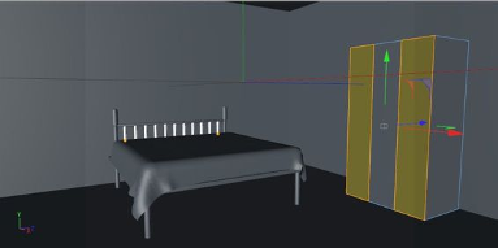
Search WWH ::

Custom Search