Graphics Programs Reference
In-Depth Information
3. In the Object Manager, make sure the
PolyFX
object is selected. Next, choose
MoGraph
> Effector > Random
from the main menu;
Random
is added to the Object Manager
and
Kettle
is fragmented in the Perspective viewport, as shown in Figure 12-17.
Figure 12-16
Choosing
PolyFX
from the main menu
Figure 12-17
The fragmented Kettle in the Perspective viewport
Note
When you add the
Random
effector to the Object Manager, it will be added to the
Effector
area of the PolyFX object. To verify this, select the PolyFX object in the Object Manager
and then choose the
Effector
button; the
Effectors
area is displayed. In this area, you will
notice that the Random effector is added.
4. Make sure that
Random
is selected in the Object Manager. In the Attribute Manager,
choose the
Falloff
button; the
Falloff
area is displayed. In this area, select
Sphere
from
the
Shape
drop-down list. Next, enter
710
in all the
Size
spinners, refer to Figure 12-18.
Figure 12-19 displays the
Random
effector in the Perspective viewport.
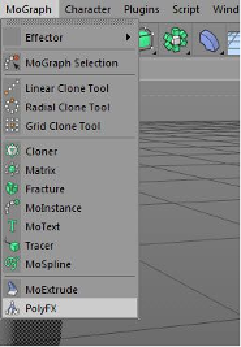
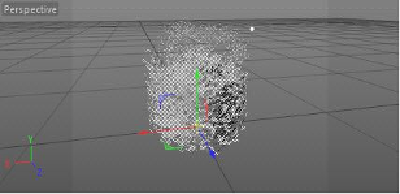
Search WWH ::

Custom Search