Graphics Programs Reference
In-Depth Information
Figure 11-4
The flyout displayed on choosing the
Effect
button
The options available in the flyout displayed on choosing the
Effect
button are used to add
desired effects while rendering a scene in CINEMA 4D.
2. In this flyout, choose
Global Illumination
; the
Global Illumination
area is displayed.
In the
General
area, set the options, as shown in Figure 11-5.
Figure 11-5
The
Global Illumination
area
3. In the
Global Illumination
area, choose the
Irradiance Cache
button; the
Irradiance
Cache
area is displayed. In this area, enter
60
in the
Smoothing
spinner. Next, minimize
the
Render Settings
window.
4. Press CTRL+R; the rendered clock is displayed in the viewport, as shown in Figure 11-6.
Notice that the render now looks better.
Figure 11-6
The rendered clock
5. Maximize the
Render Settings
window. In this window, choose the
Effect
button; a
flyout is displayed. In this flyout, choose
Ambient Occlusion
; the
Ambient Occlusion
area is displayed. Next, close the
Render Settings
window.
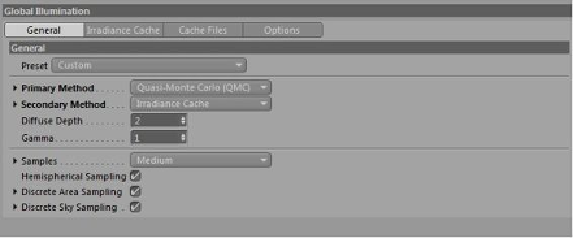

Search WWH ::

Custom Search