Graphics Programs Reference
In-Depth Information
3. Choose the
Colors
tab; the
Color
area is displayed. In this area, set the values for the
parameters as follows:
R:
106
G:
68
B:
29
4. Choose
Tools > Paint Tools > Fill Bitmap
from the main menu and fill the color in
Clothes
of the model.
5. Choose the
Colors
tab; the
Color
area is displayed. In this area, enter
3
in the edit box
located below the
Solid Color
radio button.
6. Choose the
Brushes
tab; the list of brushes is displayed.
7. Expand the
Standard Tools
group of brushes by clicking on the triangle located on its
left of it and choose the
Airbrush
brush from it.
8. Using the
Brush
tool from the Modes Palette, paint the clothes of the model in the Per-
spective viewport, as shown in Figure 9-32.
Figure 9-32
The clothes painted using the
Brush
tool in the Texture View
9. Expand the
Brushes
group by clicking on the triangle located on its left. Next, expand
the
Multibrushes > Dosch Texture Brushes
and choose the
Bark
brush from it. Next,
click in the Texture View.
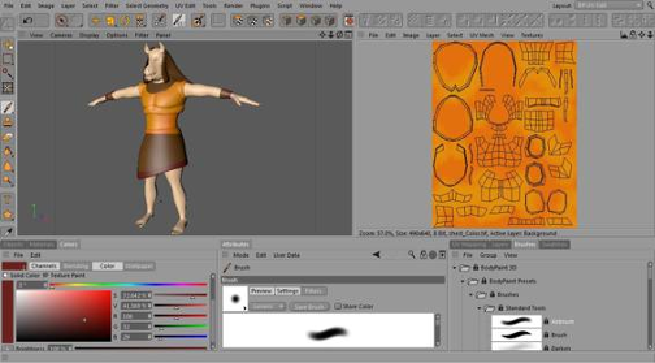
Search WWH ::

Custom Search