Graphics Programs Reference
In-Depth Information
5. Choose the
Play Forwards
button from the Animation toolbar to view the animation of
basketball
.
Saving and Rendering the Animation
In this section, you will save and render the animation. You can also view the final render
sequence by downloading the file
c08_cinema4d_r16_rndr.zip
from
www.cadcim.com
.
The path of the file is mentioned at the beginning of the chapter.
Figure 8-24
Moving the tangents at other frames
1. Choose the
Edit Render Settings
tool from the Command Palette; the
Render Settings
window is displayed. In this window, choose the
Output
button; the
Output
area is dis-
played. In this area, enter
150
in the
To
spinner; the
Frames
option gets updated to
151
(from 0 to 150)
.
2. Choose the
Save
button from the list displayed on the left in the
Render Settings
win-
dow; the
Regular Image
area is displayed. In this area, make sure that the
Save
check
box is selected. Next, choose the browse button located next to the
File
text box; the
Save File
dialog box is displayed.
3. In the
Save File
dialog box, browse to the location
\Documents\c4dr16\c08
and enter
c08tut2
in the
File name
text box. Next, choose the
Save
button.
4. Select the
AVI Movie
option from the
Format
drop-down list. Next, close the
Render
Settings
window.
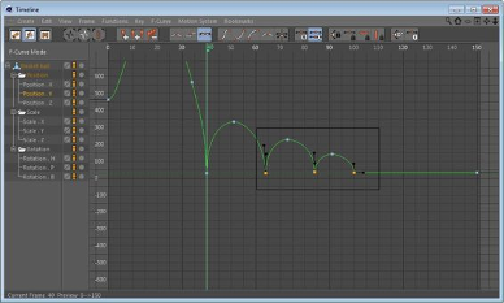
Search WWH ::

Custom Search