Graphics Programs Reference
In-Depth Information
4. In the Attribute Manager, choose the
Color
button; the
Color
area is displayed. In this
area, choose the browse button located next to the
Texture
parameter, as shown in Fig-
ure 5-8; the
Open File
dialog box is displayed.
Figure 5-8
Choosing the browse button
5. In this dialog box, browse to
\Documents\c4dr16\c05\Wood_Texture.jpg
. Next, choose
the
Open
button; the texture is applied to the material slot in the
Color
area of the At-
tribute Manager.
6. In the Attribute Manager, choose the
Reflectance
button; the
Reflection
area is dis-
played. In the
Layer Color
area, enter
10
in the
Brightness
spinner.
7. Press and hold the left mouse button on
matFloor
in the Material Manager and drag the
cursor to
Floor
in the
Object Manager
; the
matFloor
is applied to
Floor
in the Perspect-
ive viewport, as shown in Figure 5-9.
Changing the Background Color of the Scene
To change the background color of the scene to white in the final output, follow the steps
given in Tutorial 1 of Chapter 2.
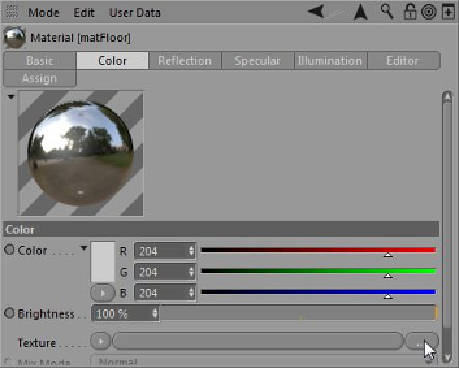
Search WWH ::

Custom Search