Graphics Programs Reference
In-Depth Information
Figure 5-6
The Dice Material applied to Cube
Next, you will apply the material to the dots of
Cube
.
8. Choose
Create > New Material
from the Material Manager menu; a new material slot
with the name
Mat
is added to the Material Manager. Alternatively, double-click in the
empty area of the Material Manager; a new material is added to it.
9. Make sure that the new material is selected in the Material Manager and double-click
on the name
Mat
; a text box is displayed in the material slot. In this text box, enter
matDots
; the new material is renamed as
matDots
.
10. In the Attribute Manager, make sure the
Color
button is chosen; the
Color
area is dis-
played. In this area, set the parameters as follows:
R:
0
G:
0
B:
0
11. In the Attribute Manager, choose the
Reflectance
button; the
Reflectance
area is dis-
played. In this area, choose the
Add
button; a flyout is displayed. Now, choose
Phong
from the flyout; a reflectance layer with the name
Layer 1
is added.
12. In the
Layer Color
area, click on the
Color
swatch to open the
Color Picker
dialog
box. In this dialog box, set the parameters as given next and then choose the
OK
button:
R:
68
G:
62
B:
62
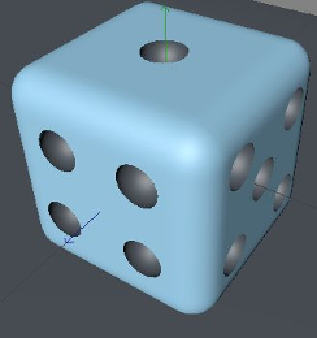
Search WWH ::

Custom Search