Graphics Programs Reference
In-Depth Information
Next, you will create the USB port of
Computer mouse
.
7. Choose
Create > Object
from the main menu; a cascading menu is displayed. Next,
choose
Cube
from it; a cube is created in the Top viewport and a
Cube
is added to the
Object Manager.
Figure 3-53
Spline created in the Top viewport
8. Make sure that
Cube
is selected in the Object Manager. In the Attribute Manager, choose
the
Object
button; the
Object Properties
area is displayed. In this area, set the paramet-
ers as follows:
Size . X:
28
Size . Y:
8
Size . Z:
62
Segments X:
10
Segments Y:
10
Segments Z:
10
9. Invoke the
Move
tool from the Command Palette and move
Cube
in the Top viewport to
place it, as shown in Figure 3-54.
10. Make sure
Cube
is selected in the Object Manager. Next, choose the
Make Editable
tool from the Modes Palette;
Cube
is converted into a polygonal object.
11. Choose the
Edges
tool from the Modes Palette;
Cube
is displayed in the edge mode.
Choose the
Live Selection
tool from the Command Palette. In the Attribute Manager,
make sure the
Only Select Visible Elements
check box is cleared in the
Options
area.
Next, select the edges of
Cube
in the Top viewport, as shown in Figure 3-55.
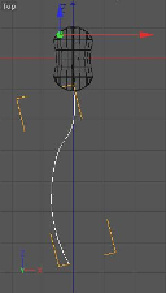
Search WWH ::

Custom Search