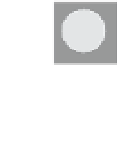Information Technology Reference
In-Depth Information
NOTE
DON'T ADD REPLICATION PARTNERS
During the initial setup of the replication database, don't add the replication partners or
create a connection to the secondary servers. Replicated folders that are in any state other
than a Normal, non-initial sync state are ignored during cloning. You can determine the
state of replicated folders with this:
Get-WmiObject -Namespace "root\Microsoft\Windows\DFSR" `
-Class msft_dfsrreplicatedfolderinfo `
-ComputerName <sourceserver> `
| ft replicatedfoldername,state -auto -wrap
Replicated folders that are ready for cloning will show as state 4 (that is, Normal).
After the replicated folders are ready to clone, export the database to a clone directory
with the following (where “H:\DfsrClone” is the location that will host the exported clone
database):
New-Item -Path "H:\DfsrClone" -Type Directory
Export-DfsrClone -Volume "H:" -Path "H:\DfsrClone"
When cloning is complete, a set of robocopy commands are displayed by the Export-
DfsrClone cmdlet. It returns Ready when the export process is complete. You can monitor the
progress of the cloning by using the Get-DfsrCloneState cmdlet. When cloning is complete,
DFS-R issues an Event 2402 in the DFS-R event log.
Use Robocopy to move the exported database and preseed the replication folder by using:
Robocopy.exe "H:\DfsrClone" "<destination path>" /B
Robocopy.exe "<source path>" "<destination path>" /E /B /COPYALL /R:6 /W:5 /MT:64 /XD
DfsrPrivate /TEE /LOG+:preseed.log
On the target server, verify that the replication database doesn't already exist with the
following command (where H: is the drive letter of the target replicated folder):
Get-ChildItem -Path "H:\System Volume Information\dfsr" -hidden
If there is no output, there are no replicated folders on the volume. If there is a listing, you
need to do cleanup to remove any residual traces from a previous replication. You can't clone
into an existing DFS-R database and you have to remove traces from any previous DFS-R
folders.
EXAM TIP
You can't remove residual DFS-r folders or files while the DFS-r service is running.
You need to stop the DFS-r service, delete all files and folders in the “\System Volume
Information\dfsr” folder and then restart the DFS-r service.