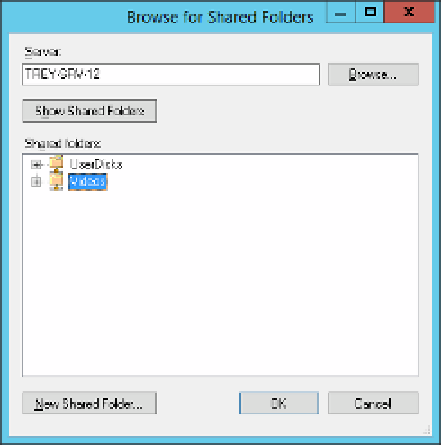Information Technology Reference
In-Depth Information
Enter a name for the folder and click Add to open the Add Folder Target dialog box.
Enter the shared folder to use in the Path To Folder Target box or use the Browse
button to open the Browse For Shared Folders dialog box shown in Figure 2-5.
3.
FIGURE 2-5
The Browse For Shared Folders dialog box
You can browse for the server or use the local server. You can create a new shared
folder or use an existing one.
4.
5.
You can add multiple folder targets to an existing DFS-N root.
To create a new DFS-N folder with Windows PowerShell, use the New-DFSNFolder cmdlet.
Here is an example:
New-DFSNFolder -Path \\TreyResearch.net\Public\Videos `
-TargetPath \\Trey-srv-12\Videos `
-Description "Corporate Training and Marketing Videos"
Changing the properties of a DFS-N
You can modify the properties of a DFS-N, including delegating management permission,
changing the cache duration and cost ordering, and setting polling optimization. These prop-
erties can be changed in the DFS Management console or by using the Windows PowerShell
DFSN module.
For example, you can change a DFS-N by enabling access-based enumeration. You can
do this in the DFS Management console by right-clicking the namespace, and choosing
Properties from the menu. Then select Enable Access-based Enumeration For This Namespace
on the Advanced tab and click OK.